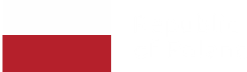Mastering the Art: How to Convert HTML to PDF in JavaScript for Every Skill Level
Marek Majdak
Jun 11, 2024・10 min read
Table of Content
Introduction to HTML to PDF Conversion
What Is HTML to PDF Conversion?
Importance of PDF Conversion in JavaScript
Tools for HTML to PDF Conversion
Setting Up Your Environment
Necessary Software and Tools
Installing Required Libraries
Configuring Your Development Environment
Choosing the Right Conversion Approach
Client Side HTML to PDF Conversion
Server Side HTML to PDF Conversion
Step-by-Step Conversion Guide
Basic HTML to PDF Conversion
Advanced Techniques for Improved Output
Handling Images and Stylesheets
Technical Considerations
Browser Instance Considerations
Troubleshooting Common Issues
Debugging Conversion Errors
Optimising PDF File Size
Ensuring Cross-Browser Compatibility
Best Practices and Tips
Efficient Code Organisation
Security Considerations
Ongoing Maintenance and Updates
FAQs
Mastering HTML to PDF Conversion Using JavaScript Library
Converting HTML to PDF using JavaScript can seem like a daunting task for beginners, yet it offers substantial benefits for web developers at all skill levels. Whether you are looking to create printable documents from web pages or simply need to convert html pages into a consistent format for sharing content, understanding how to convert HTML to PDF in JavaScript is an invaluable skill. This guide aims to demystify the process, providing practical solutions and straightforward instructions to help you tackle this task with confidence. From basic techniques using free libraries to more advanced methods tailored for specific needs, we will explore a range of options that cater to every level of expertise. Using a JavaScript library for HTML to PDF conversion is a common and effective approach, and we will highlight how different libraries can be implemented depending on your requirements. So, let’s embark on this journey to mastering the art of converting HTML to PDF in JavaScript.
Introduction to HTML to PDF Conversion
What Is HTML to PDF Conversion?
HTML to PDF conversion is the process of transforming web page content, written in HTML, into a PDF document. This is particularly useful for creating printable versions of web pages, sharing static content in a portable format, or simply ensuring that the layout remains consistent across different devices and platforms. Unlike HTML pages, which can change appearance depending on the browser or screen size, a PDF provides a fixed layout that looks the same everywhere. This process can be achieved using various JavaScript libraries and tools that interpret the HTML and CSS of a web page and render it into a PDF file. Alternatively, a pdf generator—such as a server-side API—can automate this process for developers, simplifying integration and streamlining PDF creation. Understanding this conversion process is essential for developers who need to offer downloadable content or printable documents directly from their web applications.
Importance of PDF Conversion in JavaScript
The ability to convert HTML to generate PDF files in JavaScript is crucial for developers who want to provide users with a seamless experience. PDFs are a widely accepted format for sharing documents because they preserve the layout and design across different devices and operating systems. By offering PDF downloads directly from a web application, developers can enhance user satisfaction by providing a reliable method for saving or printing content. Additionally, JavaScript-based conversion allows for dynamic generation of PDFs, customised to the user’s input or preferences, without needing to rely on server-side processing. This reduces server load and enhances performance. Overall, mastering this skill in JavaScript can open up many opportunities for creating more robust and user-friendly web applications, making it a valuable addition to any developer’s toolkit. Some libraries, such as jsPDF, may have a learning curve, but the benefits of mastering them far outweigh the initial effort required.
Tools for HTML to PDF Conversion
Several tools are available for converting HTML to PDF using JavaScript, catering to different needs and levels of expertise. One popular choice is jsPDF, a free library that is simple to integrate and ideal for straightforward tasks like generating text-based PDFs. Additionally, jsPDF supports various features for HTML to PDF conversion, including handling document formats, customizing output options, and integrating with other libraries to improve functionality and output quality.
For more complex requirements, such as handling CSS styles and images, html2canvas can be paired with jsPDF to capture and render the web page elements more accurately. Another robust library is Puppeteer, which provides a headless browser environment that mimics user interactions, allowing for more precise rendering of web pages as you generate PDFs themselves. The Puppeteer library offers a high level api for automating browser tasks, including PDF generation.
Each tool has its strengths and limitations, making it important to choose based on the specific needs of your project. PDF-LIB is another modern JavaScript library for creating and editing PDFs, known for its comprehensive documentation and support for advanced features like form handling and SVG drawing.
Whether you’re working on a small-scale application or a large enterprise solution, understanding these tools and their functionalities will significantly aid in implementing effective HTML to PDF conversion in JavaScript. Compared to other libraries available for programmatic PDF creation, these options provide a range of features and flexibility to suit different development scenarios.
Setting Up Your Environment
Necessary Software and Tools
Before diving into HTML to PDF conversion in JavaScript, it’s crucial to have the right software and tools ready. Firstly, a modern web browser and a reliable code editor such as Visual Studio Code or Sublime Text are essential for writing and testing your code. Node.js is also recommended, as it provides a JavaScript runtime environment and an extensive package manager, npm, which simplifies the installation of libraries like jsPDF, html2canvas, and Puppeteer. Puppeteer is not only useful for PDF generation but is also widely used for web scraping tasks, allowing you to automate the extraction of website content. Additionally, ensure your system has Git installed for version control, which is invaluable for managing your codebase efficiently. Having these tools at your disposal will streamline the development process, allowing you to focus on implementing and optimising your HTML to the PDF format conversion logic. With the right setup, you’ll be better equipped to tackle any challenges that arise during the conversion process.
Installing Required Libraries
To begin converting HTML content to PDF in JavaScript, you’ll need to install the necessary libraries. Start by setting up Node.js, which will allow you to use npm for managing packages. With Node.js installed, open your terminal and navigate to your project directory. Run the following command: npm install jspdf to install jsPDF. This library provides the core functionality for generating PDFs. If your project requires capturing complex layouts or images, run the following command: npm install html2canvas to install html2canvas. For advanced projects that demand more precise rendering, consider adding Puppeteer to your toolkit by running the following command: npm install puppeteer. Each library serves a specific purpose, so choose according to your project’s requirements. Having these libraries installed will form the backbone of your conversion process, enabling you to effectively transform HTML content into a consistently formatted PDF document.
Configuring Your Development Environment
Once you've installed the necessary libraries, it's time to configure your development environment to streamline the HTML to PDF conversion process. Begin by setting up your project folder, ensuring it contains separate directories for source files, assets, and any configuration files. In your code editor, open the project and create a main JavaScript file where you will write your conversion logic. Use a package manager like npm to manage your dependencies and scripts; for instance, you might set up a script in the package.json file to run your project. Ensure your editor is configured to support JavaScript linting and formatting, which helps maintain clean and error-free code. Additionally, consider using a version control system like Git to track changes and collaborate more effectively if working in a team. Proper configuration of your environment enhances productivity, reduces errors, and sets a solid foundation for your web content and development efforts.
Choosing the Right Conversion Approach
When it comes to converting HTML to PDF, selecting the right approach is crucial for achieving the desired results in terms of performance, scalability, and output quality. The decision largely depends on the complexity of your HTML content, the level of customization required, and whether your application needs to handle large volumes or sensitive data. The two primary methods are client-side and server-side HTML to PDF conversion, each offering distinct advantages and considerations.
Client-side HTML to PDF conversion is ideal for projects where immediate feedback and interactivity are important. This method leverages JavaScript libraries running directly in the user’s browser to convert HTML content into PDF files. It’s particularly effective for simple html pages or when you want users to generate pdfs without relying on server infrastructure. On the other hand, server-side HTML to PDF conversion is better suited for complex documents, high-security requirements, or large-scale applications. By processing the conversion on the server, you gain greater control over the pdf conversion process, can handle more advanced features, and ensure consistent results regardless of the client’s environment.
Understanding the strengths and limitations of each approach will help you choose the most effective solution for your html to pdf conversion needs, ensuring your application delivers reliable and high-quality pdf output.
Client Side HTML to PDF Conversion
Client-side HTML to PDF conversion empowers users to generate PDF files directly within their web browser, using JavaScript libraries such as html2pdf, jsPDF, or Puppeteer. This approach is especially useful for applications that require quick, on-the-fly pdf conversion of simple html content, such as invoices, reports, or printable web pages. By handling the conversion on the client side, you eliminate the need for server-side resources, which can reduce costs and improve responsiveness.
These JavaScript libraries offer a range of features, from basic text and image rendering to support for css styles and more complex layouts. They are well-suited for generating pdfs from straightforward html, and can be easily integrated into most web applications. However, client-side conversion does come with some limitations. Browser compatibility can affect the consistency of the generated pdf, and there may be security risks if sensitive data is processed on the client. Additionally, handling very large or complex documents may strain browser resources, leading to performance issues.
Despite these challenges, client-side html to pdf conversion remains a popular choice for many web projects, offering flexibility and ease of use for both developers and end users.
Server Side HTML to PDF Conversion
Server-side HTML to PDF conversion is the preferred solution for applications that demand robust performance, advanced features, and enhanced security. By generating PDF files on the server, you can process complex html content, embed custom fonts, and manage intricate layouts with greater precision. Technologies such as Puppeteer, PDFKit, and DocRaptor are commonly used for server-side pdf conversion, providing powerful APIs for handling everything from image embedding to page breaks and custom styling.
This approach is particularly advantageous for enterprise-level applications, large-scale pdf generation, or scenarios where sensitive data must be protected. Server-side conversion allows you to centralize control over the html to pdf conversion process, ensuring that all pdf files are generated consistently and securely, regardless of the client’s device or browser. While this method may require more infrastructure and ongoing management, it offers superior reliability, scalability, and the ability to implement advanced features that may not be feasible on the client side.
By leveraging server-side html to pdf conversion, you can deliver high-quality, feature-rich pdf documents that meet the demands of even the most complex web applications.
Step-by-Step Conversion Guide
Basic HTML to PDF Conversion
Starting with a basic HTML to PDF conversion can help you understand the fundamentals. First, include the jsPDF library in your project. You can do this by adding a script tag with a cdn link in your HTML file, for example: <script src="https://cdnjs.cloudflare.com/ajax/libs/jspdf/2.5.1/jspdf.umd.min.js"></script>. The script src attribute specifies the CDN URL for the library. Alternatively, you can import it in your JavaScript file if you’re using a module bundler.
Next, create a simple HTML page with some text and basic formatting. To select the HTML element you want to convert, you can use: const element = document.getElementById('content');. In your JavaScript file, initialise a new instance of jsPDF by writing var doc = new jsPDF();. Then, use the doc.text method to add text from your HTML to the PDF. To save the generated PDF, call doc.save(‘document.pdf’);. This basic setup covers the essential steps to get you started. As you become more comfortable, you can explore additional features like adding images, handling CSS styles, and more complex layouts.
Advanced Techniques for Improved Output
For more sophisticated HTML to PDF conversions, advanced techniques can significantly enhance the output quality. Using html2canvas in conjunction with jsPDF allows you to accurately capture complex layouts, including CSS styles and images. Begin by rendering the HTML element to a canvas using html2canvas(document.querySelector(“#element”)).then(canvas => {…});. Convert the canvas to an image and add it to your PDF with doc.addImage(canvas.toDataURL(“image/png”), ‘PNG’, x, y, width, height);.
For even higher precision, Puppeteer can be employed to run headless Chrome and automate chromium browsers, generating PDFs that closely mirror printed web pages. Puppeteer can handle CSS, other JavaScript code, and media queries, providing pixel-perfect rendering. To control headless chrome using Playwright or Puppeteer, you typically initialize a browser instance and create a new page for PDF generation. For example:
const browser = await puppeteer.launch({ headless: true });
const page = await browser.newPage();
await page.goto('https://example.com');
await page.pdf({ path: 'output.pdf', format: 'A4' });
await browser.close();
In this code, const browser launches the browser, and const page creates a new page object to interact with the web content. This process allows you to generate PDFs programmatically and manage headers, footers, pagination, and style consistency.
Combine these tools to manage headers, footers, pagination, and style consistency. Advanced techniques enable you to create polished, professional PDFs that meet complex requirements, making your web applications more versatile and user-friendly.
Handling Images and Stylesheets
When converting HTML to PDF, handling images and stylesheets effectively is crucial for maintaining the original look and feel of html elements on your web page. With jsPDF, images can be added by converting them to base64 and using doc.addImage(). However, for intricate layouts, integrating html2canvas is more beneficial. It captures the DOM element as a canvas, preserving images and complex styles. This canvas can then be converted into a PDF. Make sure to load external stylesheets before calling html2canvas to ensure all styles are applied.
To further customize the appearance of your PDF, you can define specific font sizes within your JavaScript code. For example, in pdfmake, you can set font sizes for different text elements to enhance readability and control the visual styling of your document.
If using Puppeteer, it will automatically render images and styles as seen in the browser, offering a more accurate reproduction. Optimise images for the web to reduce file size and improve performance. By carefully managing images, stylesheets, and font sizes, you will produce PDFs that faithfully replicate the original content, ensuring a professional appearance and enhancing user satisfaction.
Technical Considerations
Selecting the optimal approach for HTML to PDF conversion involves more than just choosing between client-side and server-side methods. Several technical factors can significantly impact the quality, performance, and maintainability of your pdf conversion workflow. Key considerations include the selection of JavaScript libraries, how you manage browser instances, and the handling of css styles and image quality within your html content.
The choice of libraries is foundational—different JavaScript libraries offer varying levels of support for html to pdf conversion, with some excelling at simple layouts and others designed for complex documents. Additionally, the way you manage browser instances, especially when using headless browsers like Puppeteer, can affect both the efficiency and security of your conversion process. Ensuring that css styles are accurately rendered and that images maintain their quality in the final pdf output is also essential for producing professional, reliable pdf files.
By carefully evaluating these technical aspects, you can tailor your html to pdf conversion strategy to meet your project’s unique requirements, ensuring that your generated pdfs are both high-quality and consistent.
Browser Instance Considerations
When implementing client-side HTML to PDF conversion—particularly with advanced libraries like Puppeteer—managing the browser instance is a critical technical detail. Launching a headless browser instance allows your application to render html content as it would appear in a real browser, ensuring that the generated pdf files closely match the original design. Proper management of the browser instance involves initializing the headless browser, navigating to the target html page, and executing the pdf conversion process efficiently.
Attention to browser instance management not only ensures consistent output across different pdfs but also optimizes resource usage, preventing memory leaks or unnecessary overhead. It’s important to configure settings such as page size, orientation, and margins to match your desired pdf layout, and to close the browser instance promptly after conversion to maintain application performance and security.
Additionally, by controlling the browser instance, you can mitigate security risks associated with executing untrusted html or scripts, and ensure that your pdf conversion libraries operate within a secure, isolated environment. This careful approach to browser instance management is essential for delivering reliable, high-quality pdf files in any html to pdf conversion workflow.
Troubleshooting Common Issues
Debugging Conversion Errors
Debugging conversion errors when transforming HTML to PDF files can be challenging but manageable with a systematic approach. Start by checking your console for any JavaScript errors, as these can indicate issues with your script or library imports. Ensure all libraries are correctly installed and up to date. If the conversion output is not as expected, look for misconfigured CSS that may not be supported by the conversion tool. Simplify your HTML and gradually reintroduce elements to isolate problem areas. If using html2canvas or Puppeteer, verify that all resources, such as images and fonts, are properly loaded before the conversion process begins. Tools like Puppeteer's built-in debugging can offer insights into rendering issues by allowing you to see the page as it is processed. Through careful examination and incremental testing, you can identify and resolve errors, ensuring a smooth and accurate HTML to PDF conversion.
Optimising PDF File Size
Optimising the file size of PDFs generated from HTML conversion is essential for improving loading times and enhancing user experience, especially for web applications. Start by compressing images before including them in your HTML. Use formats like JPEG for photographs and PNG for simpler images with transparency. Tools such as TinyPNG can reduce image size without significant quality loss. When you generate pdf from using libraries like jsPDF, adjust the compression settings to balance quality and size with options like doc.save('file.pdf', { compress: true });. Additionally, streamline your HTML and CSS by removing unnecessary elements and styles that do not contribute to the final PDF output. Consider using vector graphics instead of raster images where possible, as these scale without increasing file size. By focusing on these optimisation techniques, you can create PDFs that are not only visually appealing but also efficient and user-friendly, suitable for a wide range of devices and connectivity conditions.
Ensuring Cross-Browser Compatibility
Achieving cross-browser compatibility when converting HTML to PDF documents is vital to ensure consistent output across different environments. Start by testing your HTML and CSS across various browsers to identify discrepancies. Keep your code standards-compliant and avoid using browser-specific features or deprecated tags that might not render consistently. Libraries like html2canvas and jsPDF are designed to be cross-browser compatible, but it's crucial to test their functionality in different browsers to catch any unforeseen issues. Use feature detection libraries like Modernizr to gracefully handle differences in browser capabilities. Additionally, consider using a headless browser solution like Puppeteer, which mimics a Chrome browser environment, providing consistent rendering regardless of the user's actual browser. Regular testing and adherence to best practices help ensure your HTML to PDF conversion works reliably across all platforms, maintaining the integrity and accessibility of your documents.
Best Practices and Tips
Efficient Code Organisation
Efficient code organisation is key to maintaining and scaling your HTML to PDF conversion projects. Start by structuring your code into distinct modules or components, each responsible for a specific task, such as handling HTML input, generating pdf documents, managing PDF generation, and processing images and styles. This modular approach makes your code more readable and easier to debug. Use descriptive names for variables and functions to clarify their purpose, aiding future maintenance and collaboration. Implement a consistent coding style throughout your project with the help of linters and formatters to enforce uniformity and catch potential errors early. Keep your project directory organised, separating source files from assets and configuration files. Additionally, document your code and maintain an updated README file to provide context and instructions, which is particularly useful for onboarding new developers. By following these practices, you'll ensure your code remains clean, efficient, and scalable, facilitating smoother development and easier updates.
Security Considerations
When implementing HTML to PDF conversions, it's essential to address security considerations to protect both your application and its users. First, validate and sanitise any user-generated content that might be included in the PDF to prevent injection attacks. Ensure that your application uses secure channels such as HTTPS to safeguard data transmission and reduce the risk of interception. If your solution involves server-side processing, be cautious with file handling to prevent unauthorised access or manipulation of files. Regularly update your libraries and dependencies to mitigate vulnerabilities that could be exploited by attackers. Additionally, consider implementing access controls to restrict who can generate and download PDFs, especially for documents containing sensitive information. By incorporating these security measures, you can create a robust and secure environment for your HTML to the PDF creation and conversion processes, protecting your users and maintaining the integrity of your application.
Ongoing Maintenance and Updates
Ongoing maintenance and updates are crucial to ensure your HTML to PDF conversion process remains efficient and secure. Regularly review your codebase to identify and refactor any outdated or inefficient code. Stay informed about updates to the libraries and tools you use to generate pdf documents, such as jsPDF, html2canvas, and Puppeteer, and incorporate these updates to benefit from optimised performance and security enhancements. Implement automated testing to quickly detect and resolve issues arising from new code changes or library updates. It's also important to monitor for changes in web standards and browser capabilities that could affect the conversion process, adapting your code as needed. Additionally, gather user feedback to identify pain points or feature requests, which can guide future improvements. By prioritising ongoing maintenance and updates, you ensure your application remains reliable, performant, and aligned with the latest technological developments, providing a consistent and high-quality experience for users.
FAQs
What is HTML to PDF conversion? HTML to PDF conversion involves transforming web content written in HTML into a PDF document, preserving the layout for consistent display across different devices and platforms.
Why is PDF conversion important in JavaScript? PDF conversion in JavaScript allows developers to dynamically generate PDFs directly in the browser without server-side processing, improving performance and reducing server load.
What are the best libraries for HTML to PDF conversion in JavaScript? jsPDF, html2canvas, and Puppeteer are popular libraries for converting HTML to PDF in JavaScript. jsPDF is best for simple tasks, while Puppeteer offers high precision for complex layouts.
How do you install jsPDF? Install jsPDF using npm by running the command npm install jspdf in your terminal, then import it into your JavaScript file to use its PDF generation functionality.
How do you convert HTML to PDF using jsPDF? After installing jsPDF, initialise a new document with var doc = new jsPDF();, add content using methods like doc.text(), and save the file with doc.save('document.pdf').
How can you handle complex layouts during HTML to PDF conversion? Use html2canvas to capture complex layouts, including CSS and images, and render them as a canvas. Combine this with jsPDF to include the canvas in the final PDF output.
How does Puppeteer enhance HTML to PDF conversion? Puppeteer provides a headless browser that mimics real browser rendering, ensuring accurate PDF output, handling advanced CSS, media queries, and JavaScript with precision.
How do you add images to a PDF using JavaScript? In jsPDF, images can be added using the doc.addImage() method, where you pass the image in base64 format, along with its dimensions and position in the PDF.
What are common errors during HTML to PDF conversion? Common issues include incorrect file paths, unsupported CSS features, or missing external resources like fonts and images. Ensure all resources are properly loaded before conversion.
How do you handle missing styles or images in the PDF output? Use html2canvas or Puppeteer to accurately capture images and styles, ensuring they are loaded and displayed correctly in the PDF. Make sure external resources are properly linked.
How do you optimise the PDF file size? Optimise images by compressing them before inclusion and using formats like JPEG or PNG. Use jsPDF's compression options and streamline your HTML and CSS to reduce unnecessary data.
How do you ensure cross-browser compatibility for HTML to PDF conversion? Test your HTML and CSS across different browsers and use tools like html2canvas or Puppeteer, which offer cross-browser compatibility to ensure consistent output across platforms.
What are some advanced features available in jsPDF? jsPDF allows you to add custom headers, footers, page numbers, and control page orientation and margins. You can also password-protect PDFs and restrict permissions.
How do you handle dynamic content when converting HTML to PDF? For dynamic content, use a templating engine like Handlebars or Mustache to populate HTML with data, then pass the final HTML to your conversion function for PDF generation.
How do you manage large HTML files when converting to PDF? For large HTML files, optimise by compressing images, splitting the content into smaller sections, and adjusting system resources. Use Puppeteer for handling large-scale conversions.
How do you integrate HTML to PDF conversion into web applications? Integrate HTML to PDF conversion in web apps using JavaScript frameworks like Node.js or libraries like Puppeteer. Generate HTML dynamically and pass it to the conversion function.
How do you debug conversion errors? Use browser developer tools to check for console errors and inspect elements. Simplify your HTML to identify problem areas and ensure that all resources are fully loaded.
How do you customise the PDF layout during conversion? Customise the layout by applying CSS styles to your HTML content, adjusting page orientation and margins using jsPDF options, and configuring settings in Puppeteer for more precision.
How do you secure PDFs generated from HTML? Implement security measures like password protection, encrypted file storage, and sanitise any user-generated content before converting it to PDF to prevent malicious attacks.
What is the role of html2canvas in HTML to PDF conversion? html2canvas captures HTML elements and renders them as a canvas image, preserving the original layout and styles, which can then be inserted into a PDF using jsPDF.
Digital Transformation Strategy for Siemens Finance
Cloud-based platform for Siemens Financial Services in Poland

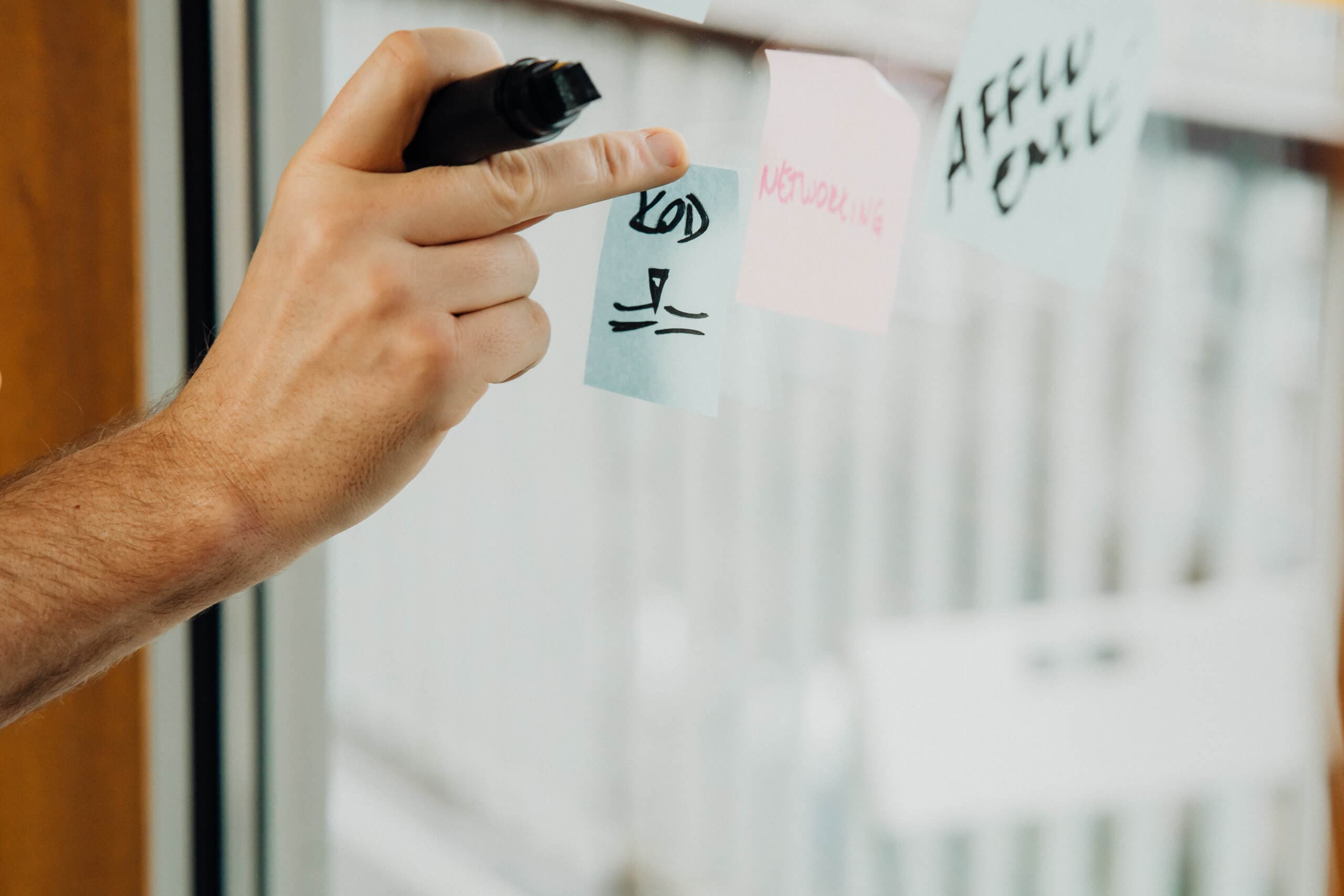
You may also like...

Mastering Declarative Programming: Essential Practices for Every Developer
Discover declarative programming essentials. This guide covers principles, tools, and best practices to simplify coding, enhance readability, and improve scalability.
Marek Pałys
Apr 16, 2024・11 min read

Understanding Event-Driven Programming: A Simple Guide for Everyone
Explore the essentials of event-driven programming. Learn how this responsive paradigm powers interactive applications with real-world examples and key concepts.
Marek Pałys
Apr 30, 2024・9 min read
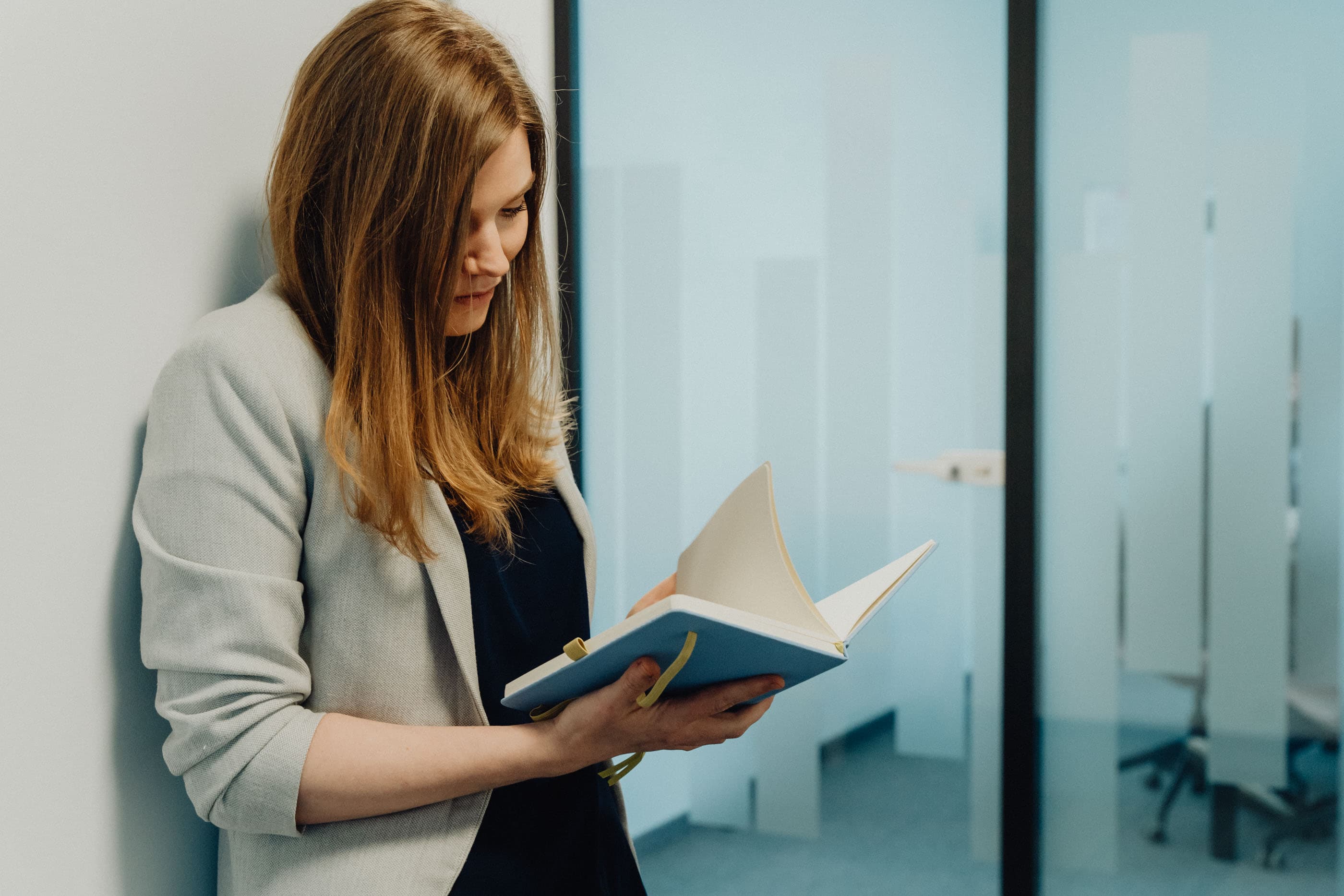
Demystifying Procedural Programming: Simple Examples for All
Explore procedural programming with easy-to-follow examples and insights into its core principles. Learn how this step-by-step approach forms the basis of many programming paradigms.
Marek Pałys
Jul 05, 2024・10 min read
Let’s build your next digital product — faster, safer, smarter.
Book a free consultationWork with a team trusted by top-tier companies.