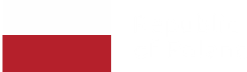Mastering the Basics: How to Convert HTML to PDF Using Python
Marek Majdak
Aug 12, 2024・8 min read
Table of Content
Understanding HTML and PDF Formats
What is HTML?
The Role of PDF in Document Sharing
Comparing HTML and PDF
Setting Up Your Python Environment
Installing Necessary Libraries
Configuring Your Python Environment
Testing Your Setup
Step-by-Step: How to Convert HTML to PDF Using Python
Preparing Your HTML Content
Using Python Libraries for Conversion
Executing the Conversion Process
Troubleshooting Common Issues
Dealing with Conversion Errors
Ensuring Accurate Formatting
Handling Large HTML Files
Advanced Techniques and Best Practices
Optimising the Conversion Process
Integrating with Web Applications
Exploring Additional Features
FAQs
The ability to convert HTML to PDF using Python has become an invaluable skill for developers and tech enthusiasts alike. Whether you're looking to create printable documents from web pages or generate reports on the fly, mastering this process can save you time and effort. In this guide, we will walk you through the fundamental steps and tools required to seamlessly convert HTML to PDF using Python. From setting up your environment to executing python code for the conversion, this tutorial aims to equip you with the knowledge and confidence to tackle this task with ease.
Understanding HTML and PDF Formats
What is HTML?
HTML, or Hypertext Markup Language, is the standard language used to create and design web pages. It provides the basic structure of a website, which is then enhanced and modified by other technologies like CSS and JavaScript. HTML uses a system of tags and attributes to define elements within a web page, such as headings, paragraphs, links, and images. Each element is enclosed within angle brackets, and the content within these brackets can be styled and manipulated. HTML is a cornerstone of web development, allowing developers to structure content in a way that browsers can interpret and display. Understanding HTML is crucial when converting HTML to PDF using Python, as it involves interpreting these elements and formatting them into a PDF document. By knowing how HTML works, you can better manage the conversion process and ensure that the resulting PDF maintains the intended layout and design.
The Role of PDF in Document Sharing
PDF, or Portable Document Format, plays a critical role in document sharing due to its ability to preserve formatting across different devices and platforms. Unlike other document formats, a PDF looks the same whether you view it on a computer, tablet, or smartphone. This consistency makes it the preferred choice for official documents, contracts, and reports. PDFs are also highly secure, offering options to encrypt, password-protect, and digitally sign documents. Additionally, PDFs can incorporate various elements such as text, images, links, and even multimedia, making them versatile for different types of content. Their widespread compatibility ensures that anyone, regardless of the software they use, can open and read a PDF file. Understanding the importance of PDFs in document sharing will help you appreciate why converting HTML to PDF files using Python is a valuable skill, ensuring that your documents remain consistent and professional when distributed.
Comparing HTML and PDF
HTML and PDF serve distinct purposes and are suited to different tasks. HTML is primarily used for displaying content on the web. It is dynamic, allowing for interactive and responsive designs that adapt to different screen sizes and user inputs. HTML can be easily edited and updated, making it ideal for web pages requiring frequent changes. In contrast, PDF is designed for distributing documents that need to maintain a fixed layout. It is static and ensures that content appears exactly as intended, regardless of the device or software used to open it. This makes PDFs ideal for official documents, where consistency in presentation is crucial. While HTML is open and editable, PDF content is more secure and can be locked down to prevent unauthorised changes. When considering how to convert HTML to PDF using Python, recognising these differences helps in understanding the technical adjustments needed to transform dynamic web content into a stable, static format.
Setting Up Your Python Environment
Installing Necessary Libraries
To really convert HTML files to PDF using Python, you need to install specific libraries that facilitate this process. One of the most popular libraries is pdfkit, which acts as a Python wrapper for the wkhtmltopdf tool. This tool converts HTML files into PDF using the WebKit rendering engine. Before installing pdfkit, ensure that wkhtmltopdf is installed on your system, as it operates as the backend for pdfkit. You can download it from the official website and follow the installation instructions for your operating system. Once wkhtmltopdf is ready, you can install pdfkit using pip, Python's package manager, by running the command pip install pdfkit. It's also beneficial to install Jinja2 for HTML templating if your HTML files require dynamic content. By setting up these libraries, you prepare your Python environment for a seamless HTML to PDF conversion, ensuring all necessary tools are in place for successful execution.
Configuring Your Python Environment
Once the necessary libraries are installed, configuring your Python environment is the next step in converting HTML to PDF. Start by ensuring that your Python version is compatible with the libraries you're using. It's generally a good practice to use a virtual environment. This isolates project dependencies, preventing conflicts between different projects. You can set up a virtual environment using venv by running python -m venv env in your project directory, then activate it with source env/bin/activate on Unix or env\Scripts\activate on Windows. After activation, double-check that pdfkit and wkhtmltopdf are correctly installed by running a simple script that imports pdfkit and prints its version. This step verifies that python library in your environment is correctly configured and ready for development. Proper configuration ensures that your environment is tailored to the task, making the process of converting HTML to PDF more straightforward and less prone to errors.
Testing Your Setup
After configuring your Python environment, testing the setup is essential to ensure everything functions as expected. Begin by creating a simple HTML file with basic content, such as a heading and a paragraph. This file will serve as your test subject for conversion and pdf generation. Next, write a Python script that uses pdfkit to convert this HTML file into a PDF. The script should import pdfkit, specify the input HTML file, and define the output PDF file name. Run the script in your terminal or command prompt. If your setup is correct, the script should execute without errors, and a PDF file should be generated in your specified directory. Open the PDF to verify that the content matches the HTML file. This successful test confirms that your environment is properly configured and ready for more complex operations. Testing ensures you’ve set up everything correctly, providing confidence as you proceed with converting HTML to PDF using Python.
Step-by-Step: How to Convert HTML to PDF Using Python
Preparing Your HTML Content
Before converting HTML content to PDF using Python, you need to ensure your HTML content is well-prepared. Start by creating a clean and well-structured HTML file. Make sure that your HTML includes all necessary elements, such as headings, paragraphs, images, and links. It's important to use proper HTML tags and ensure that your code is free from errors. If your HTML content includes external resources like CSS stylesheets or images, ensure these resources are correctly linked and accessible. Additionally, consider the layout and formatting of your HTML, as this will directly affect the appearance of the resulting PDF. Inline CSS can be particularly useful for maintaining styles in the conversion process. If your HTML file is generated dynamically, use a templating engine like Jinja2 to manage dynamic content efficiently. Proper preparation of your HTML content sets a strong foundation for a seamless and accurate conversion to PDF.
Using Python Libraries for Conversion
To convert HTML to PDF using Python, you can leverage libraries like pdfkit, which provides a straightforward interface for this task. Once your HTML content is ready, you'll use pdfkit to handle the conversion. First, ensure that pdfkit and wkhtmltopdf are installed and configured properly in your environment. Then, create a Python script that imports pdfkit. The script should specify the path to your HTML file and define an output path for the PDF. Use the pdfkit.from_file('input.html', 'output.pdf') function to perform the conversion. This command reads the HTML file and writes the corresponding content into a PDF. You can also pass additional options to customise the conversion, such as adjusting page size or margins. By utilising these libraries, you can efficiently transform your HTML content into a PDF, maintaining the intended design and layout while ensuring the process of generating pdf itself is both efficient and reliable.
Executing the Conversion Process
With your Python environment configured and your HTML content prepared, executing the conversion process is the final step. Begin by running your Python script that utilises pdfkit for converting the HTML to a PDF. Ensure that the from_file function in your script points to the correct HTML file and specifies a valid output path for the PDF. If your HTML content is stored as a string or fetched from a URL, you can use pdfkit.from_string() or pdfkit.from_url() respectively to generate pdf itself. Execute the script in your terminal or command prompt. As the script runs, wkhtmltopdf processes the HTML content and generates the PDF document. Check the output directory to confirm the PDF has been created. Open the PDF to verify that the content and layout align with your original HTML. Successfully executing the conversion process demonstrates your ability to convert HTML to PDF using Python, ensuring your documents are ready for sharing or printing.
Troubleshooting Common Issues
Dealing with Conversion Errors
Encountering errors during the conversion process is not uncommon, but addressing them is crucial for a smooth workflow. If your script fails to produce a PDF, first ensure that wkhtmltopdf is correctly installed and accessible from your system’s PATH. An error might also occur if the HTML file path is incorrect or the file is missing. Double-check these paths and ensure that your script has the necessary permissions to read and write files. Another common issue is missing external resources like images or stylesheets. Make sure these resources are correctly linked and accessible. If your custom HTML also uses complex JavaScript or CSS, consider simplifying these elements, as wkhtmltopdf might not fully support all web technologies. Sometimes, adjusting the options passed to pdfkit can resolve layout issues, such as setting appropriate margins or page sizes. By systematically checking these potential issues, you can effectively troubleshoot and resolve conversion errors.
Ensuring Accurate Formatting
Accurate formatting is crucial when converting HTML to PDF to maintain the intended design. If your PDF output does not match the expected layout, several strategies can help. Start by reviewing your HTML and CSS for any inconsistencies or errors. Inline CSS can be particularly helpful as it ensures styles are applied directly to HTML elements. Ensure that external resources, such as fonts and images, are correctly linked and accessible. Sometimes, the default settings of wkhtmltopdf may not align with your requirements. Tweak settings like margins, orientation, or page size using pdfkit options to create pdf that better fit your content. If your document contains dynamic content, ensure that JavaScript is fully executed before conversion. You might also consider using media queries to adjust styles specifically for print. By carefully adjusting these elements and settings, you can achieve a PDF output that closely mirrors your original HTML design, ensuring that the document meets your expectations.
Handling Large HTML Files
Converting large HTML files to PDF can present unique challenges, such as long processing times or even software limitations. To manage these issues effectively, start by optimising your HTML content. Remove unnecessary elements and reduce the file size of images by compressing them. If the HTML contains extensive data, consider segmenting the content into smaller sections and converting them generating pdfs individually. This approach can make the process more manageable and reduce the likelihood of errors. Additionally, check the memory and processing limits of your system, as handling large files may require more resources. Increasing memory allocation or using a machine with higher specs can help. When using pdfkit, adjust the configuration options, such as increasing the timeout value to prevent premature termination during conversion. By employing these strategies, you can efficiently handle large HTML files, ensuring that the conversion process remains smooth and that the resulting PDFs retain their intended quality and content.
Advanced Techniques and Best Practices
Optimising the Conversion Process
Optimising the conversion process from HTML to PDF involves streamlining both the preparation of content and the execution of conversion scripts. Begin by ensuring that your HTML is clean and efficient. Minimise the use of large images and heavy scripts above code that could slow down the process. Employ CSS efficiently by using classes and IDs to reduce redundancy and improve readability. When using pdfkit, apply only necessary configuration options to avoid over-complicating the script. Consider preloading CSS and JavaScript resources to speed up rendering. For large-scale operations, batch processing can save time. This involves converting multiple HTML files in one go using a loop, rather than handling them individually. Furthermore, multi-threading can enhance performance by running conversions concurrently, especially beneficial for systems with multiple cores. By adopting these optimisation techniques, you enhance the efficiency and effectiveness of converting HTML to PDF using Python, ensuring your workflow is both swift and reliable.
Integrating with Web Applications
Integrating HTML to generate PDFs for conversion into web applications can significantly enhance functionality by allowing users to download content in a universally accessible format. To achieve this, you can use Python frameworks like Flask or Django, which support seamless integration of pdfkit with web apps. Start by setting up routes in your application that trigger the conversion process. When a user requests a PDF, the server can render the HTML content dynamically, using templates if necessary, and pass this content to pdfkit for conversion. Ensure that the server has access to required resources and handles requests efficiently to avoid bottlenecks. Consider implementing caching strategies for frequently requested PDFs to reduce server load. Security is also crucial; ensure that user data is protected during the conversion process. By integrating this functionality, you can offer users the convenience of obtaining content in PDF form directly from your web application, enhancing user experience and functionality.
Exploring Additional Features
When converting HTML to PDF documents using Python, exploring additional features can enhance the output and tailor it to specific needs. pdfkit and wkhtmltopdf offer a range of options that allow for greater customisation of PDFs. You can add headers and footers to each page, include page numbers, or customise the page layout with options like portrait or landscape orientation. For documents requiring security, enable password protection and define user permissions to control printing or editing. You can also embed fonts and use advanced CSS for styling to ensure the PDF closely resembles the original HTML content. Furthermore, consider using JavaScript to manipulate content before conversion, such as expanding collapsible sections or loading dynamic data. By leveraging these additional features, you can create professional-quality PDFs that meet specific requirements, enhancing the versatility and utility of your HTML to PDF conversion process. These enhancements ensure that the final product is both functional and aesthetically pleasing.
FAQs
What is HTML?
HTML (HyperText Markup Language) is a coding language used to create the structure of web pages. It uses tags to define elements such as headings, paragraphs, links, and images.
What is the role of PDF in document sharing?
PDF (Portable Document Format) is widely used for sharing documents as it preserves formatting across devices. It ensures consistent presentation and offers security features like encryption and password protection.
Why is converting HTML to PDF important?
Converting HTML to PDF ensures that web content, such as reports or printable documents, maintains a consistent layout and format when distributed, regardless of the viewer's device or platform.
What libraries are needed to convert HTML to PDF using Python?
You’ll need pdfkit and wkhtmltopdf for converting HTML to PDF using Python. pdfkit acts as a wrapper for wkhtmltopdf, which handles the actual conversion process.
How do you install wkhtmltopdf and pdfkit?
First, download and install wkhtmltopdf from its official site. Then, install pdfkit by running pip install pdfkit in your Python environment.
How do you configure your Python environment for HTML to PDF conversion?
Set up a virtual environment using venv to isolate dependencies. Install necessary libraries like pdfkit and wkhtmltopdf, then test the setup with a simple HTML to PDF script.
How do you convert HTML to PDF using Python?
Using the pdfkit library, run the command pdfkit.from_file('input.html', 'output.pdf') to convert an HTML file to a PDF. You can also use from_string or from_url for different input formats.
How do you prepare HTML content for PDF conversion?
Ensure your HTML is properly structured and styled, including inline CSS for consistent formatting. Verify that external resources like images or fonts are accessible.
What is the purpose of testing the Python environment for HTML to PDF conversion?
Testing ensures that the necessary libraries (pdfkit and wkhtmltopdf) are correctly installed and that your script works as expected before processing more complex HTML files.
What are common errors when converting HTML to PDF using Python?
Common issues include incorrect file paths, missing wkhtmltopdf installation, inaccessible external resources (like CSS or images), and unsupported JavaScript or CSS features in wkhtmltopdf.
How do you fix conversion errors during HTML to PDF conversion?
Check your wkhtmltopdf installation, verify file paths, and ensure external resources like images or CSS are correctly linked. Adjust pdfkit settings like margins or page size to resolve layout issues.
How do you handle large HTML files when converting to PDF?
Optimise the HTML by compressing images and removing unnecessary elements. You can also split the HTML into smaller parts or adjust system memory to manage large file conversions more effectively.
How do you customise PDF output using pdfkit?
You can customise PDFs by passing options to pdfkit, such as adjusting margins, adding headers and footers, or specifying orientation. Use pdfkit.from_file() and pass options like {'margin-top': '10mm'}.
How do you integrate HTML to PDF conversion into a web application?
Use Python frameworks like Flask or Django to handle HTML to PDF conversion. Generate HTML content dynamically and pass it to pdfkit for conversion when users request a PDF download.
What are the benefits of using a virtual environment for HTML to PDF conversion in Python?
A virtual environment isolates project dependencies, preventing conflicts between different projects. This is crucial when managing libraries like pdfkit and wkhtmltopdf in Python.
What are some advanced features of pdfkit for HTML to PDF conversion?
Advanced features include adding password protection to PDFs, embedding fonts, setting page orientation, and inserting headers or footers with page numbers.
How do you troubleshoot formatting issues in PDFs generated from HTML?
Check your HTML and CSS for errors. Use inline styles to ensure consistent formatting during conversion. You can also adjust pdfkit options for margins, orientation, or page size.
How do you ensure accurate formatting when converting HTML to PDF?
Ensure that your HTML is properly styled using inline CSS. Check that external resources like images and fonts are accessible. Test the PDF output and adjust pdfkit options if necessary.
How do you optimise the HTML to PDF conversion process for performance?
Optimise by cleaning up your HTML, compressing images, and using batch processing or multi-threading to handle large-scale conversions more efficiently.
What are some additional features you can add to PDFs when converting from HTML?
You can add custom headers, footers, page numbers, and even password protection. Advanced styling and JavaScript execution before conversion are also possible with pdfkit and wkhtmltopdf.
Digital Transformation Strategy for Siemens Finance
Cloud-based platform for Siemens Financial Services in Poland

You may also like...

Mastering Declarative Programming: Essential Practices for Every Developer
Discover declarative programming essentials. This guide covers principles, tools, and best practices to simplify coding, enhance readability, and improve scalability.
Marek Pałys
Apr 16, 2024・11 min read

Understanding Event-Driven Programming: A Simple Guide for Everyone
Explore the essentials of event-driven programming. Learn how this responsive paradigm powers interactive applications with real-world examples and key concepts.
Marek Pałys
Apr 30, 2024・9 min read
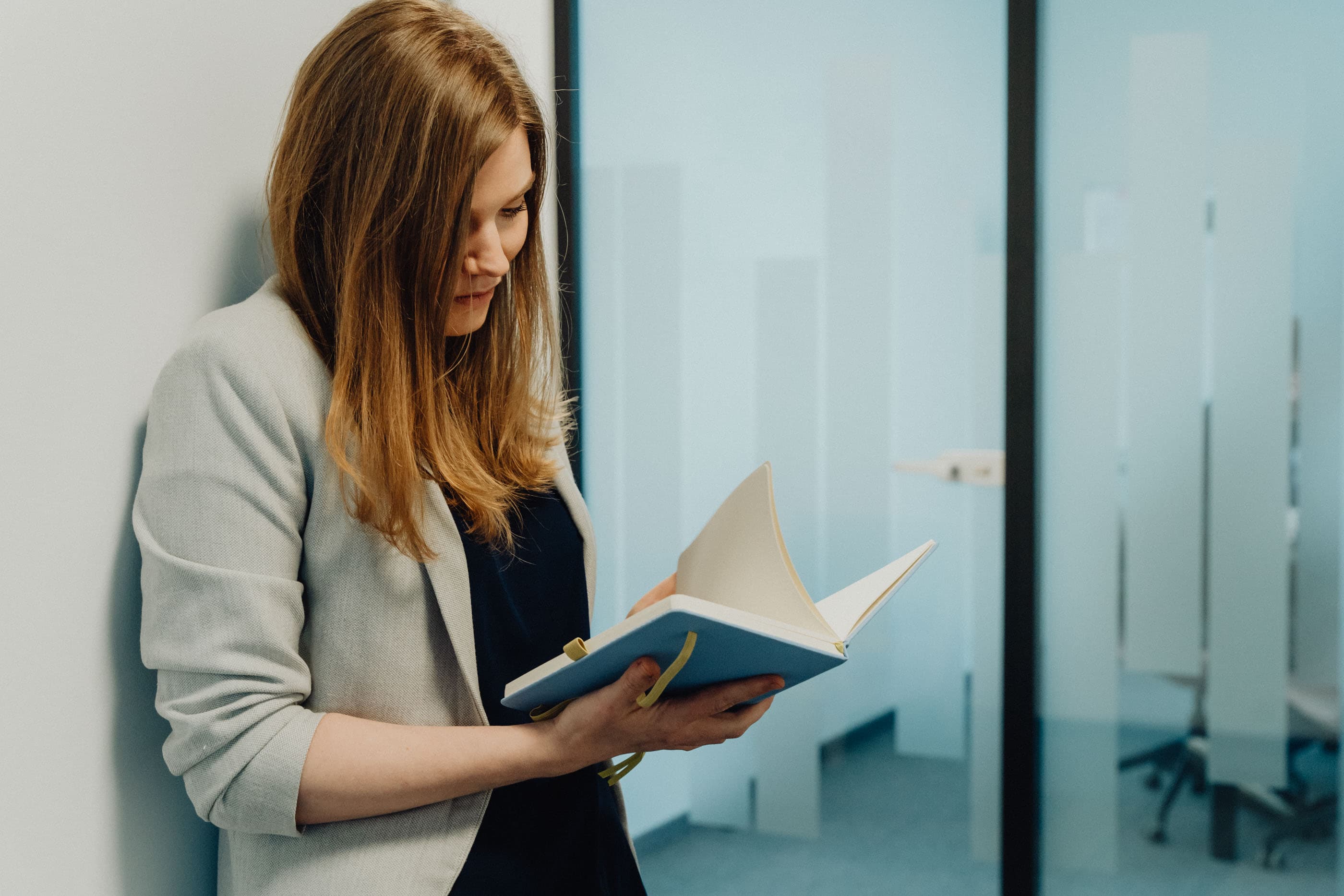
Demystifying Procedural Programming: Simple Examples for All
Explore procedural programming with easy-to-follow examples and insights into its core principles. Learn how this step-by-step approach forms the basis of many programming paradigms.
Marek Pałys
Jul 05, 2024・10 min read
Let’s build your next digital product — faster, safer, smarter.
Book a free consultationWork with a team trusted by top-tier companies.