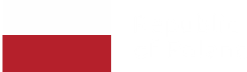Mastering Framer Motion: Web Animation Made Simple
Marek Majdak
Oct 19, 2023・16 min read
Table of Content
Introduction to Framer Motion
What is Framer Motion?
Benefits of using Framer Motion
Overview of Key Features
Getting Started with Framer Motion
Installation and Setup
Importing Framer Motion Library
Basic Usage and Syntax
Animation Basics in Framer Motion
Animating Single Values
Creating Keyframe Animations
Using Transitions for Smooth Animations
Hardware-Accelerated Animations for Improved Performance
Advanced Animation Techniques
Dynamic Variants for Fluid Motion
Orchestration of Multiple Animations
Propagation of Animation Properties
Exit and Enter Animations
Interactions and Gestures with Framer Motion
Adding Gestures to Elements
Handling Complex Events and Gestures
Scroll-triggered Animations
Managing Layout and MotionValues
Creating Layout Animations
Working with MotionValues for Custom Animatable Properties
Server-side Rendering with Framer Motion
Considerations for Server-side Rendering (SSR)
Implementing SSR with Framer Motion
Performance Optimization Techniques
Debugging and Troubleshooting Common Issues
Recommended Coding Practices and Conventions
Contributing to the Framer Motion Community
How to Contribute to the Framer Motion Project on GitHub
Discussion Forums and Online Communities For Support And Collaboration
Introduction to Framer Motion
What is Framer Motion?
Benefits of Using Framer Motion
Overview of Key Features
Installation and Setup
Importing Framer Motion Library
Basic Usage and Syntax
Animation Basics in Framer Motion
Animating Single Values
Creating Keyframe Animations
Using Transitions For Smooth Animations
Hardware-Accelerated Animations for Improved Performance
Advanced Animation Techniques
Dynamic Variants for Fluid Motion
Orchestration of Multiple Animations
Propagation of Animation Properties
Exit and Enter Animations
Interactions and Gestures with Framer Motion
Adding Gestures to Elements
Handling Complex Events and Gestures
Scroll-triggered Animations
Managing Layout and MotionValues with Framer Motion
Creating Layout Animations
Working with MotionValues for Custom Animatable Properties
Server-side Rendering with Framer Motion
Considerations for Server-side rendering (SSR)
Implementing SSR with Framer Motion
Best Practices and Tips for Using Framer Motion
Performance Optimization Techniques
Debugging and Troubleshooting Common Issues
Recommended Coding Practices and Conventions
Contributing to the Framer Motion Community
How to Contribute to the Framer Motion Project on GitHub
Discussion Forums and Online Communities for Support and Collaboration
FAQs
Embracing the allure of web animations, but feeling daunted by their complexity? Today I invite you to plunge with me into the world of motion graphics and unlock their undeniable charm through Framer Motion.
Introduction to Framer Motion
What is Framer Motion?
Allow me to introduce: Framer Motion. This open-source animation library is like the uncrowned king of interactive design in the React ecosystem. Born of a perceivable need for more intuitive and simpler ways to create breath-taking animations, this tool has turned its creators' initial dreams into reality.
Focusing on simplifying API while not compromising on power, Framer Motion delicately balances abstraction and complexity. Its pithy syntax can make even the most intricate digital interactions come alive with potent ease.
Benefits of using Framer Motion
Enter a realm where code bloat is a myth, and excellent performance isn't just an ambition. Employing framer motion means tapping into an elegantly designed engine that employs minimal resources yet delivers grand results.
Magic springs from its beautifully uncomplicated syntax that lets you commit your efforts only where they're needed - creating stunning visuals! Less code doesn't mean fewer features; instead, it means focus—investing your energy precisely where it matters.
Moreover, one common dread for developers - inconsistency across devices or environments—disappears within such a harmonious ecosystem as created by this robust library.
Lastly, thriving in collaborative spaces becomes much easier when empowering yourself with tools like framer motion. A large support community attached to this library ensures proactively identified issues get handled efficiently while also allowing knowledge exchange among users.
Overview of Key Features
Intuitive Syntax: A streamlined set of commands enables direct action and significant control over every aspect.
Simplified Workflow: It embraces CSS standards and reduces dependencies.
Performance rich: Geared toward maintaining top-notch quality with minimal hardware resources, framer motion ensures your animations don't sacrifice performance.
Specific design tools: Its companion visual editor, Framer X, adds to the convenience of designing elaborate animation effects.
Cross Compatibility: Rely on Framer Motion for sturdy uniformity across browsers and devices. It manages compatibility issues smoothly, letting designers focus solely on ideation and production.
Get ready to traverse this extraordinary journey into decoding web animations' enthrallment as I move next towards setting your screens aflame using Framer Motion. Join me in escalating our quest towards remarkable interaction designs and unmatchable user experiences.
Getting Started with Framer Motion
To make your website's UX more engaging, we are about to delve into the exciting journey of mastering Framer Motion. Breaking it down in layman's terms, Framer Motion (the keyword here) is an open-source library that helps refine react applications by providing fluid layout animations.
Installation and Setup
Before touching upon Framer Motion's setup process, ensuring Node.js, npm installed on your computer is essential.
Here follow three relatively easy steps to install Framer Motion:
Open terminal or command prompt.
Navigate to your project directory using cd commands.
Run the following command npm i framer-motion.
Voila! You've successfully added the framer motion package to your project.
Importing Framer Motion Library
Having successfully installed framer motion in our projects, let us now traverse through importing the library into our components for utilization.
You can achieve this feat by adding a snippet sent straight from heaven: import { motion } from 'framer-motion';. Surprisingly easy isn't it? This line imports what we call a "motion component" that bestows life unto our elements.
Basic Usage and Syntax
Finally geared up on installing and importing essentials, let's now look at harnessing its power by familiarizing ourselves with basic usage and syntax:
Motion Component: Animate native HTML reminder or custom React components could be as effortless as replacing them with their "motion" counterparts obtained from the library as shown below: ```jsx import {motion} from 'framer-motion';
This sceptically vanilla-looking div acts like any other but holds within itself admirably potent capabilities such as animation! - Animation Controls: We assign an object to the animate prop, enclosed with CSS properties that we aim to animate.
jsx ```
Above, opacity of this div changes from an initial zero (invisible) state smoothly to one (fully visible), creating a fade-in effect.
Getting warmed up with Framer Motion is notational, isn't it? Stay with me as we explore more intriguing aspects of this fantastic library in further sections. That's all for now; keep practicing!
Animation Basics in Framer Motion
In our exploration of Framer Motion, a natural starting point is understanding the foundations trigger animations — animation basics. It's crucial to grasp how animations work in this library, as this knowledge forms the backbone for more advanced techniques. Let's dive into animating single values, creating keyframe animations, using transitions for smooth animations and finally enhancing performance with hardware-accelerated animations.
Animating Single Values
Animating single values is typically the gateway to learning Framer Motion. A simple case might involve changing an object’s size or color over a period of time.
Let me explain this concept by taking an example asset - a plain circle. Using Framer Motion, you could animate this circle to change its size from small to large smoothly over two seconds. What's even better? You just need a couple lines of code!
This hands-on approach streamlines your initiation into Framer motion and creates a foundation on which we can build more complex animations.
Creating Keyframe Animations
Moving beyond single value transformations, let's venture into keyframe animations. If you're familiar with traditional animation or video editing, "keyframes" won't be a foreign term — they are specific points in time where an action begins or ends.
With Framer Motion the process is no different; it allows you to manipulate properties such as scale, rotate and opacity at specified times within the duration of your animation sequence. Achieving granular control over each detail may initially seem daunting but don’t worry—practice makes perfect!
Using Transitions for Smooth Animations
Now that we have covered animating individual properties and worked with keyframes, establishing transition effects becomes noticeably simpler. Transitions lend fluidity to changes in property states letting us build smooth and visually pleasing UI interactions. A successful animation isn’t merely about two end states; how objects navigate between those states plays a substantial role too. Understanding how transitioning works in Framer Motion allows us to stitch together each individual part, giving our animations a professional look.
Hardware-Accelerated Animations for Improved Performance
We’ve now reached the final segment of our introductory tour — harnessing hardware-accelerated animations. In this realm, performance is the name of the game. No matter how intricate your animations are if they don’t run smoothly; it negatively impacts user experience. Taking advantage of hardware acceleration with Framer Motion helps circumnavigate such issues. By redirecting some tasks from CPU to GPU, we can achieve high performance even on mobile devices or older computers, ensuring that beautiful design and functionality do not come at the expense of usability.
To summarize these foundational points - as you explore animating single values or creating complex keyframe sequences in Framer motion, remember that smooth transitions and efficient performance play pivotal roles in delivering an appealing UI experience. Let's keep these guiding principles in mind as we dive deeper into advanced animation techniques.
Advanced Animation Techniques
Diving into the realm of advanced features, Framer Motion offers impressive capabilities that can enhance our project's interactivity. This section is devised to shed light on essential techniques including dynamic variants for fluid motion, orchestration of multiple animations, propagation of animation properties, and sophisticated exit and enter animations.
Dynamic Variants for Fluid Motion
Dynamic variants play an integral role when utilizing Framer Motion in creating fluid animation sequences. Essentially, these are key differences that can be applied to your components during specific events or states, offering a substantial level of flexibility in managing several states simultaneously.
By assigning different styles to each variant and using them as needed with the compelling animate attribute provided by Framer Motion library, you could create seamless transitions between UI elements with exceptional ease - from simple hover effects to intricate color changes occurring upon user interaction.
One significant benefit of embracing dynamic variants lies in their ability to handle complex multi-state animations without cluttering up your codebase which undoubtedly simplifies the overall development process.
Orchestration of Multiple Animations
Another beauty of Framer Motion lies in its incredible feature—orchestration. It enables coordinating multiple animations by precisely controlling their timing relationship. The power this provides can't be overstated; it lets you build lavish animation sequences while still remaining incredibly granular control.
Framer Motion grants control over both delay-based scheduling and sequencing via transition props: delay, delayChildren, staggerChildren and more. Whether it's staggering elements appearance or animating a list being sorted dynamically, orchestrating complicated interactions becomes fascinatingly possible with this high-end tool at your disposal.
Propagation of Animation Properties
Exploiting Framer Motions's inherent propagation functionality paves the way for crafting intuitive motions across numerous components within a broader interface hierarchy quickly and fluently. Adopting styles such as instantaneous property inheritance through parent-child relationships provides an effective means to guide the user's attention, forge more engaging interfaces, and ultimately enrich the UI experience.
Such propagation can be achieved by utilizing AnimatePresence and magical motion.custom components encompassed in Framer Motion. It essentially promotes the idea of dipping into comprehensive control over component mount/unmount animations, interspersed with automatic intricacies of smooth layout transitions.
Exit and Enter Animations
The last but not least sophisticated technique to take notice of revolves around exit and enter animations which are quintessential for animation-heavy applications where elements frequently get remounted. So if you seek a visually pleasing transition effect when an element leaves or enters your React applications's context, Framer motion falls second to none!
Through leveraging AnimatePresencem—voiced earlier—a powerful utility provided by the API that monitors the lifecycle state of its children components. As soon as it detects any potential changes—the component mounting or unmounting—it triggers distinct animation sequences at either side of this spectrum—an "enter" during its introduction into DOM; an "exit" while removing from it.
In practice: imagine an overlay modal window sliding in/out upon triggering a button click event – all made possible due to AnimatePresence wrapper working behind the lines effectively!
With these advanced feature insights under your hat, bring your imagination alive and start weaving those animated stories now! Remember, framer motion doesn't restrict you—it sets you free. Ready to animate?
Interactions and Gestures with Framer Motion
With the simplicity and flexibility that it offers, framer motion rises above others when dealing with interaction designs. Giving life to static user interfaces by adding dynamic interactions and gestures is one of the core competencies that framer motion brings to the table.
Adding Gestures to Elements
Framer Motion makes it easy to bind controls such as dragging, pinching, panning, and scrolling to your visual components in a straightforward manner. Typing or touching input triggers changes on an animation’s property values, allowing you not just an easier way but also creative freedom over interactive animations.
To implement basic drag functionality with Framer Motion, for example, you only need to add drag attribute to a motion component. And like magic, your element can be dragged freely within its parent's limits.
One amazing feature worth noting is that these gesture-based animations respect physics principles. Dragging includes inertia out-of-the-box making your UI feel highly intuitive.
Handling Complex Events and Gestures
What happens when events get more complicated? Say you want explicit control over events like tap and hover behavior or even deal with multiple nested animations? With framer motion's robust API, you're covered.
For instance:
You can detect whether a movement after tap was a drag or just another tap.
Create compound gestures — those obtained from combining simple gestures — using pointer events such as onPan, onPinch, etc.
Leverage animation controls API for advanced listener scenarios e.g., sync animations across different components or set them based on user action sequence.
Remember: when creating powerful interactive experiences via this rich feature set obligation becomes towards careful design decision-making rather force-fitting fancy yet irrelevant effects.
Scroll-triggered Animations
Have ever wandered into websites where elements play out sleek dances as you scroll down the page? Yes child animations! — parallax kind of animations. Framer motion’s useViewportScroll hook lets you implement just that.
This provides access to two MotionValue objects: scrollYProgress which is a 0–1 range representing the scroll progress between the top and bottom of the viewport, and scrollY, scrolled pixels.
Let's try something simple. Suppose we want display size of an element based on page scroll; smaller at the top & larger at the bottom:
import { motion, useViewportScroll } from "framer-motion" export const MyComponent = () => { const { scrollYProgress } = useViewportScroll() return <motion.div style={{ scale: scrollYProgress }} /> }
Voila! Now you have an element that grows in size as one scrolls down. And it's still fully controllable!
Bear in mind though that for user experience sake give priority consideration to speed, efficiency and most importantly — stick with simplicity where possible. Too many moving parts might backfire by causing distraction rather than attraction!
In essence, framer motion ensures your interface is less about clicking buttons but more about seamless interactions aligned with users' natural behavioral flow.
Managing Layout and MotionValues
When working with Framer Motion, it's crucial to understand how to manage layouts and use MotionValues effectively. It can truly elevate your animation capabilities.
Creating Layout Animations
Framer Motion is known for its effortless handling of complex animations while retaining performance standards. One such powerful feature includes layout animations. Taking advantage of this allows you to make changes in a component's layout with ease while providing animated transitions between different states.
You might be wondering how we create these compelling layout animations? Well, the setup is straightforward, and you can achieve a fluid motion by toggling the layout transition prop on on any motion-component. This simple tweak will enable automatic transitioning between layouts when there are any disparities in sizing or positioning.
Let's have a look at an example:
// Switch between two views, just add toggle function onClick. <motion.div layout className={isSwitched ? "expanded" : "collapsed"} onClick={toggle} />
In this case, Framer will handle everything once you enable the layout feature - from calculating element changes to executing smooth transitions automatically on the fly.
Working with MotionValues for Custom Animatable Properties
Another aspect I'd like to touch upon is 'MotionValues.' In Framer Motion, they represent an individual animatable value.
The essence lies in its creation using motion.value, which then binds these dynamically changing values to your components' visual properties. This results in a live connection throughout transition gestures and during animations too! The best part about these custom animatables lies in their ability to interoperate seamlessly across other built-in features within Framer Motion.
Have a glance at leveraging MotionValue through this code snippet:
const scale = motion.value(1) // Initial state return ( <motion.div style={{ scale }}> {/* Any Animated Component Here */} </motion.div> ) // To animate, just set the desired end-state scale.set(2) // Will animate to twice its size
This code will result in an animated transition towards a scale two times larger than it was initially.
My final piece of advice would be to experiment with these dynamic MotionValues and different types of animation variants to create intricate and interactive animations, enriching your layouts using Framer Motion! Remember, mesmerizing animations can amplify user engagement across applications. Happy Animating!
Server-side Rendering with Framer Motion
Server-side rendering, fondly referred to as SSR, is an essential aspect to consider when using Framer Motion. This section will delve into why it's crucial and how you can efficiently implement it in your animation projects.
Considerations for Server-side Rendering (SSR)
There are distinct advantages to using server-side rendering with Framer Motion. Firstly, it ensures that your animated components load fast, even on slow network connections. Secondly, search engines find it easy to crawl these applications optimizing SEO scores. And lastly, a fully rendered page leads to enhanced user experience as the content is immediately available for interaction instead of waiting for all client scripts to load.
However, let's be aware of some challenges:
The complexity of animations: Certain animations might not accurately reproduce during SSR due to differing environments from the server to the client-side.
Performance implications: Intensive or resource-heavy animations may add additional server stress, prolonging response times.
Thus being mindful while designing your app's architecture alongside framer motion benefits goes long way in blazing less cumbersome path through complexities of web development.
Implementing SSR with Framer Motion
Now that we understand what needs consideration before attempting SSR with Framer Motion let’s explore implementation.
Ensure Compatibility: First things first - ensure all dependencies used within your project support server rendering. If any don't, findings substitutes would make sense here.
Control Animation Playback: Next up is conditionally controlling animation playback based on whether the component was server-rendered or otherwise. For example, you could delay animate props until after the component mounts on the client side which could circumvent issues arising from JavaScript Environment differences between server and client.
Motion Safe Mode: Also worth considering is employing "Motion Safe Mode". By wrapping interactions with this feature enables us gracefully degrade them thereby avoiding potential issues during SSR process.
Using 'exit' and 'initial' Props: Framer Motion's exit and initial props can provide smooth transition between different component states, preventing unwanted renders or animations during the server-side process.
Optimizing the Animation for Server Rendering: Lastly speculating potential areas that could create performance issues on the server during rendering stage and then tailoring the animation more towards server-oriented constraints could greatly diminish challenges faced in implementing SSR with Framer motion.
Remember, realizing SSR in your projects using Framer Motion is about balancing immediate availability of content with impeccable user experience thereby justifying potential complexities introduced by integrating SSR. Aim at crafting apps considering this balance would ensure enhanced accessibility, speed optimization and pleasing aesthetics - all simultaneously!
Best Practices and Tips for Using Framer Motion
Framer motion is not only a powerful library for animations but also a complex one. It requires you to use not just your creativity, but smart practices as well to bring the best out of it. Let's delve into some effective ways that can considerably level up your usage of this exquisite tool.
Performance Optimization Techniques
For garnering optimal performance while using framer motion, being mindful about a few techniques and strategies could be beneficial.
Cautious Usage of Resolve Values: MotionValue's get function generates fresh values every time it's invoked. Therefore, repeat calls could drag your application's performance down the slope. Instead, utilize React state variables or useEffect when necessary.
Harness the Power of Hardware Acceleration: Opening up the field for hardware acceleration lights multiple fires under the performance index. Wherever possible, utilize 3D transformations instead of altering dimensions or positions directly.
Optimized Keyframes: Fewer keyframes often lead to smoother animation curves thus ensuring better responsiveness and reduced complexity. Small-scale animations favor mouse interaction-driven events rather than CSS animation-based ones.
Remember that in order to ensure seamless animations and transitions in your projects, proper optimization is crucial; otherwise you risk hindering user experience - something nobody wants!
Debugging and Troubleshooting Common Issues
When dealing with real-world applications, bugs are inevitable fellows. As complex as Framer Motion might seem at times, solving its issues need not always follow suit. Here are pointers on how to deal with common complications:
If an element isn't animating as intended, inspect if any parent components possess transform properties that may affect child elements’ coordinate space.
Overlapping animations might often trigger abrupt behavior in your interface because timelines might conflict with each other due to framer’s nature underlying on JavaScript’s async model.
Troublesome exit animations could be the outcome of incorrect prop propagation to motion components or even harsh hardware acceleration.
Recommended Coding Practices and Conventions
Creative liberty is commendable but adhering to recommended practices while working with framer motion will save you from pitfalls. Here are some of those:
Consistently organize your code with regards to animation specifics. Keep static properties, animation properties and transition settings distinct for emphasis.
Make sure that all your components that use Framer Motion possess a unique key prop.
Adopt component-first design when it comes to handling gestures as this ensures appropriate isolation between functional areas.
It's pivotal to remember; no tool can replace good coding conventions. They enforce swift comprehension, debugging and forwarding-sustainability in any project. Stick to them and half your issues solve themselves!
Framer Motion is incredibly versatile and packed full of features; we've just scratched the surface here! By following these best practices and tips, you'll unlock its full potential and bring about more engaging user interaction experiences quickly, easily, and effectively. Remember - practice makes perfect!
Contributing to the Framer Motion Community
As an open-source project, Framer Motion thrives on contributions. Whether it's bug-fixing, feature suggestions, or just sharing your own experiences and applications with other practitioners—there is a myriad of ways you can make a difference.
How to Contribute to the Framer Motion Project on GitHub
GitHub hosts the repository for Framer Motion where developers collaborate to enhance its performance and usability. Your assistance can come in various forms such as reporting issues, improving documentation, proposing new features, submitting changes (pull requests), or merely spreading the word!
Reporting Issues: If you notice any bugs while working with Framer Motion, let the development team know via GitHub's Issue Tracker. Detail information about how to reproduce the problem will be very helpful in resolving it quickly.
Improving Documentation: Clear and up-to-date documentation is vital for every software tool. If you've found instances where instructions are missing or if there are errors within the documentation - feel free to submit corrections.
New Features & Updates: Have an idea that can bring improvement? Share it! You can suggest your ideas by creating a new thread detailing them.
Code Contributions: By forking the repository, making changes on your personal copy, then submitting pull requests (PRs), you can directly improve Framer Motion’s codebase.
Remember: always follow GitHub's guidelines when contributing!
Discussion Forums and Online Communities For Support And Collaboration
Joining discussion forums and online communities dedicated to using framer motion increases your learning curve exponentially by exposing you to different perspectives and giving advice from people who have already trodden the path that lies ahead of you.
These platforms act as collaborative spaces where developers discuss problems they face; share tips and tricks; showcase projects they're proud of; request feedback from peers; announce job openings – pretty much anything related to Framer Motion.
Here is a list of a few communities to get you started:
Stack Overflow: Look out for tag 'framer-motion' in Stack Overflow. This widely used platform has a collection of countless questions and answers relating to all aspect of coding.
LinkedIn Groups and Twitter: These platforms can help networking with professionals working in the same field. Look for hashtags like #framermotion, or join LinkedIn groups dedicated solely to the community.
Investing your time into these communities will strengthen your understanding and mastery over Framer Motion while making connections that could lead to unexpected opportunities! Remember, everyone brings something unique to the table; even beginners have precious contributions based on their fresh perspective.
Introduction to Framer Motion
What is Framer Motion?
Framer Motion, at its core, is a comprehensive open-source JavaScript animations library that's accredited for bringing flexible, powerful, and easy-to-use animation features to the React ecosystem. Birthed from one of the leading prototyping tool companies—Framer—it has been purpose-built to augment user experiences through dynamic visual feedback. A hallmark of this library is its simplicity in terms of configuring seamless animations using just a few lines of code.
Benefits of Using Framer Motion
Framer Motion offers several distinct advantages:
Graceful Animations: The heart of any UI interaction lies in its beauty and fluidity, both of which are framer motion's strengths. Its spring physics create natural-looking, momentum-conserving transitions that users adore.
Ease-of-use: Unlike some other animation libraries out there (which have steep learning curves), beginners can pick up Framer Motion fairly quickly.
Performance: Worry less about laggy interfaces as framer motion leverages hardware-accelerated transformations ensuring high-performance animation on various devices.
Integration with React: Designed for React from the ground up; fully embraces React paradigms resulting in clear, concise code.
Overview of Key Features
The following section provides an overview on framer motion's interactive feature set:
Animating Values: You have access to animate varying CSS properties right out-of-the-box.
Hardware Acceleration: Smooth motion across different device capabilities by accessing hardware-accelerated transformations automatically.
Gesture Support: Not only does it support click/tap events, but sophisticated gestures like drag, pinch or even hover are also within your grasp.
Server-Side Rendering (SSR) Friendly: It extends heavy compatibility towards server-side rendered apps with smooth rendering between client and server sides.
Dynamic Variants: Paired with React, you can manage complex animations via state-driven dynamic variants for an intuitive approach in animation management.
These features bring about a tangible difference in the way user interfaces are developed and perceived, solidifying Framer Motion's role as an indispensable toolkit for UI developers.
Getting Started with Framer Motion
Installation and Setup
Before delving into the magical realm of motion animation, you need to have Framer Motion on your roster. The installation is neither complex nor time-consuming. All it takes is running a command in your terminal:
npm install framer-motion
With this simple command, included in Node package manager (or npm), you can easily bring all the powers of Framer Motion into your workspace.
Importing Framer Motion Library
Upon successful installation, the next big step involves importing the library to your JavaScript or TypeScript project.
import { motion } from 'framer-motion'
The line above will do just that for you. It's importing an object motion from our newly installed framer-motion library. This object stands at the heart of much that Framer Motion offers, breathing life into your UI elements with responsive animations.
Basic Usage and Syntax
What does using Framer Motion entail? Let’s take look at its core syntax:
Here’s how you animate a div element to ease from x: 0 to x:100 over a span of 2 seconds.
<motion.div animate={{ x: 100, transition: { duration: 2 } }}> I'm moving! </motion.div>
In this snippet:
<motion.div> tells us that we're animating a 'div' element.
animate={{x: 100}} sets the end state for the animation - here it's translating along X-axis by 100 pixels.
transition:{duration:2} declares that our animation spans over two seconds.
Give yourself a pat on back! With these steps done successfully, you are now equipped with the basic tools necessary to create animated user interfaces with Framer Motion. In our upcoming sections, we'll throw light on more advanced concepts and techniques to bring your UI elements to life!
Animation Basics in Framer Motion
Animating Single Values
Begin your journey into the world of animation with Framer Motion by first understanding how to animate single values. Essentially, this involves changing a property from one value to another over a specified duration. An instance could be altercating the opacity of an element from 0 (completely invisible) to 1 (completely visible). This fundamental concept forms the backbone of framer motion import and for more complex animations that you'll create down the line.
Remember, any property that accepts numeric values can be animated. Not limited to size (such as height and width), position (like x and y coordinates), or even color values— the flexibility is quite amazing with framer motion.
Creating Keyframe Animations
After getting comfortable with animating single values, dive into creating keyframe animations—a staple technique in animation production across platforms. Simply put, keyframes are specific points in time where a change occurs. Using Framer Motion, you can assign various properties at different keyframes, allowing you to craft richly detailed sequences.
Here's an example: Suppose we're animating a ball moving across the screen. We could set a keyframe at the start point when our animation begins, another mid-way through web animation to denote acceleration or deceleration, and finally one at our endpoint. With each keystep marked along time progression, it creates smooth curves for naturalistic animated effects.
Using Transitions For Smooth Animations
Transitions act as powerful tools in making your animations seamless and fluidic. Including transition settings when using Framer Motion allows you finer control over timing and easing—which refers to accelaration-deceleration patterns within an animation sequence.
Let's take an example: You might want your element not just to move but also mimic real-world physics' actual dynamism—in such scenarios transitions come handy! Modifying parameters like duration or type of easing function assists in refining visual communication to aid user experience.
Hardware-Accelerated Animations for Improved Performance
Animation and performance are intertwined—if animations aren't smooth, the user experience suffers. Therefore, making use of hardware-accelerated properties can lift the performance substantially as these allow the browser to offload certain tasks onto GPU.
For instance, instead of animating height or width, we could animate scale. Or rather than using top, right, bottom, and left position properties, opt for translating with X and Y values—all of this effectively leading into smoother graphics rendering in your framer motion animation setup.
Advanced Animation Techniques
As you grow more conversant with the framer motion world, it's time to explore some advanced animation techniques that not only enhance interactivity but also provide an immersive experience for the end-user.
Dynamic Variants for Fluid Motion
Dynamic variants are part of what makes framer motion exciting and highly dynamic. This feature allows developers to modify animations in real-time based on user interactions or changes in application state.
Simply put, dynamic variants let your animations adapt on-the-fly, resulting in fluid transitions and varied motions. By applying varying levels of force, direction, duration, or bounce per interaction event, you can also create animations with a remarkably personalized user experience.
By using properties such as spring for bouncing effects or tween for slower paced motions, Framer Motion offers an aesthetics-first approach to creating scalable animations with maximum flexibility.
Orchestration of Multiple Animations
In framer motion parlance, 'orchestration' refers to coordinating multiple animations simultaneously or consecutively. It’s like conducting an orchestra—each instrument (animation) must play in harmony with others to deliver a pleasing melody (series of movements).
Leverage these orchestration abilities when you need to create intricate animation patterns involving multiple elements. Use controls like staggered starts (staggerChildren), synchronized ends (whenFinished), or directional cornfield-type sequences (startAtEnd) to choreograph elaborate yet smooth kinetic visuals.
Remember: successful orchestration maintains workflow simplicity while managing sophisticated multi-element animating tasks - all without impacting performance!
Propagation of Animation Properties
When it comes to building nested animated components - imagine a sliding drawer filled with animated buttons; framer motion simplifies things by propagating animation properties from parent components down through their children.
This propagation mechanism ensures coordination among related moving parts while maintaining a consistent animation style across every element involved. With property inheritance working behind the scenes, you don't need to worry about explicitly setting animation properties for each nested component.
This proves especially beneficial in large, hierarchical UIs where consistent animations are crucial for visual aesthetics and overall user experience.
Exit and Enter Animations
In the world of Framer Motion, exit and enter animations play an essential role in creating organic application flow. They define how components ‘enter’ or ‘exit’ function app, when they mount or unmount from the React tree.
Enter animations breathe life into freshly-mounted components by smoothly transitioning them into view, while exit animations ensure departing elements leave gracefully instead of abruptly disappearing.
To implement these, use the 'initial', 'animate', and 'exit' attributes smartly as part of your components. This will provide a seamless transition between different states of your app.
By mastering techniques like dynamic variants, orchestration, propagation, and enter/exit animations - I'm confident that you'll be able to craft interactive digital experiences with framer motion that leave users dazzled! Remember: motion design isn't just decoration—it's communication and should serve your UX vision competently.
Interactions and Gestures with Framer Motion
Navigating the realm of web animations, one cannot sideline the importance of incorporating user interactions. In this section, we'll explore how Framer Motion liberates you from complexities when handling gestures and manipulating interactive animations.
Adding Gestures to Elements
Implementing gestures in your UI elements is a cakewalk with Framer Motion. Whether it's dragging, hovering, or even scrolling- a broad spectrum of gestures can be added directly using framer motion components built-in event handlers. Simply pass gesture-specific props like onHoverStart, onDragEnd right into the Motion component.
<motion.div whileHover={{ scale: 1.1 }} drag>
In this example, the div enlarges on hover (scale increases by 10%) and becomes draggable due to drag prop. This directness significantly reduces boilerplate code often required for such actions.
Handling Complex Events and Gestures
Framer Motion truly shines when dealing with intricate sequence-based or multi-gesture events. By creatively combining basic gesture handlers, intriguing interaction patterns can be designed.
For instance, let's consider a scenario where an element needs to animate upon click but only if that click followed a drag:
import { motion } from "framer-motion" function MyComponent() { const tapSequence = useMotionValue(0) return ( <motion.div onDragStart={() => tapSequence.set(1)} onTap={() => { animation(tapSequence.get() === 1 ? "draggedTap" : "tap")}} > </motion.div> ) }
Here, on starting a drag operation tapSequence is set to 1. Later if tapped, based on whether preceding action was dragging or not ('tapSequence' value), suitable animation is selected.
Clever management of these combinations can help achieve dynamic interactive sequences while ensuring readability of your code.
Scroll-triggered Animations
Another marvel of Framer Motion is the ease with which you can orchestrate scroll-based animations. One approach is to use useViewportScroll hook, which gives access to scrollYProgress and based on this progress, elements animate.
import { useViewportScroll, motion } from "framer-motion" function MyComponent() { const { scrollYProgress } = useViewportScroll() return ( <motion.div style={{ scaleY: scrollYProgress }} /> ) }
In the above example, as visitors scroll down the webpage, the div changes its scale according to scroll progress.
Having said that, remember scrolling events may cause layout reflows and repaints affecting performance. Therefore always employ optimization strategies like debouncing or throttling wherever possible.
To sum it up nicely, Framer Motion paves a clear path for integrating gestures into your creative projects, managing complex events effortlessly and bringing life to static screens by enabling interactions dictated by user behaviour. Truly embarking programmers on an adventure of orchestrating interactive symphonies in the digital canvas!
Managing Layout and MotionValues with Framer Motion
Efficient management of layout and animation values, coined as 'Motion Values,' is a unique feature set implemented by Framer Motion. When you master these components, the full potential of this powerful library for react, reveals itself.
Creating Layout Animations
The intuitive nature of creating layout animations with Framer Motion truly sets it apart. While crafting user interface animations, you have control over each element's size and position changes during transition phases.
Consider an animated card that expands into a full-page view when clicked; Framer Motion handles the transition smoothly - morphing from initial to final state, thus enhancing your app's fluidity and interactivity. The beauty here lies in simplicity. Without having to manually calculate positions or dimensions, automatic animation saves not only your time but also ensures seamless transitions.
Framer Motion has layoutId property comprising a unique identifier shared among two components on different render trees. By assigning matching layoutIds to elements involved in a transition process, Framer would automatically generate an appropriate animation, reflecting those changes.
Working with MotionValues for Custom Animatable Properties
Another groundbreaking characteristic of the framer motion ecosystem is its concept of 'Motion Values'. They can be thought upon as dynamic properties whose values can change over time. The prime examples include them being dependent on some UI event like scroll position or dragging.
While standard animatable properties like opacity or rotate are crucial for building basic react animations but, framer motion’s ability to link customisable animate able states via react state updates is what takes it to another level.
Suppose you need an element to rotate based on the mouse's x-position in relation to the viewport center. Firstly, import useMotionValue from "framer-motion" and pass initial value (0) to create new instance.
Create an onMouseMove event handler where current mouse position gets calculated then use the getRotation function supplying created motionValue instance.
Finally, pass motionValue instance to rotation property of styles object. As the motion value updates, your element rotates correspondingly.
The vast possibilities offered via Framer Motion's layout and motion values bring live interactivity closer than ever before - making the task of bridging the gap between static design interfaces and lively user expectations a reality.
Server-side Rendering with Framer Motion
Framer motion, at its core, is a powerful library used to animate React applications. It's certainly versatile and functional in animation handling your react application. However, it's important not to neglect the server-side aspect of things when introducing the world of Framer motion into your web application. This brings us to the topic of today - Server-Side Rendering (SSR) with Framer motion.
Considerations for Server-side rendering (SSR)
Server-side rendering refers to the process where the server generates the initial HTML of a page instead of being entirely managed by client-side JavaScript. The rising popularity of SSR has been due to benefits such as enhanced SEO due to text-based content reaching browsers faster and quicker initial page load time resulting in an improved user experience.
When dealing with framer motion specifically, considerations need to be made regarding this concept. Here are some key points:
- Hydrating Animations: Ideally, animations should get hydrated without any change in visual representation when transitioning from server-rendered content to a fully interactive app on the client side.
- Non-breaking Code Structure: The transition between SSR and Client Side Rendering(CSR) for pages involving framermotion shouldn't break your code structure or introduce unnecessary complexity.
- Maintaining Performance Levels: Emphasizing on optimal performance reflects good practice when considering CSR conversions after SSR.
- Proper Library Importing: Care must be taken while importing framer motion libraries during application startup which ultimately affects both server and client-side display.
Implementing SSR with Framer Motion
Having outlined what we need to consider while implementing SSR with Framer Motion, now let’s quickly go through how you would typically do so:
- Under normal circumstances, you’ll start by installing necessary dependencies including Node.js and Express.js if they're not already installed in your project.
- Next, for Framer Motion animations to be utilized, import the motion component from 'framer-motion'. The crucial part comes in when creating your server-side application entry point.
- In order to generate HTML, instead of rendering through ReactDOM's render() function you will use ReactDOMServer’s renderToString().
With this method, you’re simply asking React to create HTML using your components and have that return back as a string. Then Express.js allows us to send this back on each request made by react app to our server.
Here is an example:
app.get('*', (req,res) => { const app = ReactDOMServer.renderToString(<App />); res.send(createPage(app)); }); function createPage(appHtml: string): string { return` <!doctype html public="storage"> <html> ... ` }
This crude layout gives a basic idea of how SSR should generally work with any React applications including those implementing framer motion.
Implementing SSR with Framer Motion may seem like yet another layer of complexity added to an already multifaceted library. However, considering its benefits and the superior user experience it offers, it becomes an important aspect worth much more than just consideration.
Best Practices and Tips for Using Framer Motion
As we navigate through the world of digital animation, it is important to adhere to certain guidelines that boost efficiency, circumvent potential hurdles and align our work with accepted standards. This section dives into illuminating advice on effectively utilizing framer motion.
Performance Optimization Techniques
Framer Motion has built-in capabilities designed to improve performance. However, there are a few tricks you can implement to enhance your animations further:
- Take Advantage of Hardware Acceleration: By using transform properties (like 'translate' or 'scale'), you demand less from the CPU which consequently permits smoother, jank-free animations.
- Limit Expensive Properties: Certain CSS properties such as box-shadow and blur effects can be expensive resulting in choppy animations. Strive for moderation when working with these properties.
- Preload Assets: If your animation uses external images or resources, ensure they're pre-loaded before triggering them in your framer motion sequence.
- Use Will-change property cautiously: The will-change property lets the browser know an element will undertake an alteration shortly thereby helping optimize animations better. But beware! Overuse could adversely impact performance hence employ judiciously.
Debugging and Troubleshooting Common Issues
Debugging is hardly a walk in the park but following these respective tips might alleviate some woes when using Framer Motion:
- Animate Between Like Values: Trying to animate between different value types (i.e., integers and strings) could trigger errors. Make sure to keep data types consistent throughout your code.
- Check Component Unmounting Timing: Issues may occur if components unmount while animations are ongoing; ensure control over this timing by employing exit animations.
A sure-fire way to debug any programming issue is through thorough logging of values during run-time which aids traceability.
Recommended Coding Practices and Conventions
To build effective Framer Motion animations, adopt the following coding practices:
- Use Variants for Complex Animations: Variants not only help in creating cleaner code but also ease managing complex sequential or simultaneous animations.
- Leverage React's Built-in Tools: Use tools like React.lazy for code splitting and Context API for propagating state changes across your motion components. These techniques can greatly enhance the responsiveness and user experience of your Framer Motion project.
- Clean Up After Unmounts: Be sure to clean up any outstanding timers or listener registrations when a component unmounts as this could prevent memory leaks.
Embracing these pointers on using framer motion will undoubtedly heighten performance and operational prowess while minimizing errors dramatically. Happy animating!
Contributing to the Framer Motion Community
Being an open-source project, Framer Motion thrives on contributions from developers and designers like you. The community has grown significantly over time, powered by the collective efforts of those who pour their hearts into improving it. There are many avenues for getting involved, which I'll explain in more detail throughout this section.
How to Contribute to the Framer Motion Project on GitHub
The heart of the collaboration around Framer Motion lies within its GitHub repository. If you want to dive right in and contribute code or provide your expert feedback, here’s how:
- Fork the Repository: Begin by creating a fork of the framer motion GitHub repo.
- Clone Your Forked Repository: This step gives you a local copy of the project.
- Create a New Branch: Build new features or fix bugs in this separate branch.
- Make Necessary Changes: Edit files, implement changes and ensure everything works as expected.
- Commit Your Changes: Describe what you've done clearly in each commit message.
- Push Commits to Your Forked Repository: This action updates your repo on GitHub.
- Open a Pull Request: Finally, propose your changes through a pull request so they can be reviewed.
It's important to note that acceptance of contributions relies heavily on adherence to coding style guidelines and standards already established in Framer Motion.
Make sure your additions are well-documented for clarity and easy understanding by others chipping into this exciting venture called Framer Motion!
Discussion Forums and Online Communities for Support and Collaboration
Another key aspect of being part of any open source community such as Framer Motion revolves around discussion forums and online communities where knowledge, ideas, challenges—and even frustrations—are shared freely among peers.
While GitHub serves as the community's nerve center, many other platforms allow for both formal and informal exchanges focused on Framer Motion:
- Framer Community - A place to meet fellow Framer users, ask questions, share projects and learn from each other.
- StackOverflow - Framer Motion Tag - For those times when you're stuck on a sticky problem and need help from experienced developers.
- Social Media Platforms - Sharing insights or asking for help on Twitter, Linkedln, or Reddit can connect you to experts across the globe.
Remember that asking insightful questions, sharing experience-based advice and showing appreciation are vital forms of contribution too. What we end up creating grows richer with each fruitful exchange.
In conclusion, contributing to an open-source project such as Framer Motion is not solely about code—it's about cultivating a vibrant collective intelligence where mutual learning and shared accomplishments make our digital world more dynamic and exciting.
FAQs
What is Framer Motion?
Framer Motion is an open-source React library for creating animations and interactive user interfaces.
Why should I use Framer Motion?
Framer Motion simplifies the creation of complex animations with minimal code and ensures consistent performance across devices.
Is Framer Motion suitable for beginners?
Yes, Framer Motion's intuitive syntax makes it accessible for beginners in animation.
Can Framer Motion be used with server-side rendering?
Yes, Framer Motion is compatible with server-side rendering, enhancing SEO and performance.
What makes Framer Motion different from other animation libraries?
Framer Motion stands out for its ease of use, performance optimization, and integration with React.
How do I install Framer Motion in my React project?
Install Framer Motion using npm: npm install framer-motion.
Can Framer Motion animate any React component?
Yes, Framer Motion can animate most React components using motion wrappers.
How does Framer Motion handle complex animations?
Framer Motion manages complex animations using features like dynamic variants and animation orchestration.
What are dynamic variants in Framer Motion?
Dynamic variants in Framer Motion allow for real-time modification of animations based on user interactions or app states.
Does Framer Motion support gesture-based animations?
Yes, Framer Motion supports various gestures like drag, pinch, and scroll for animations.
Can I create scroll-triggered animations with Framer Motion?
Yes, Framer Motion's useViewportScroll hook enables scroll-triggered animations.
How does Framer Motion optimize performance?
Framer Motion optimizes performance through hardware-accelerated properties and efficient keyframe management.
Are there any resources for learning Framer Motion?
Yes, numerous online courses, books, and community forums provide learning resources for Framer Motion.
How can I contribute to the Framer Motion community?
Contribute by reporting issues, suggesting features, and sharing experiences on GitHub and community forums.
What is the role of MotionValues in Framer Motion?
MotionValues are dynamic properties in Framer Motion used for creating custom animatable properties.
How do I manage layouts with Framer Motion?
Manage layouts in Framer Motion using layout animations and MotionValues for fluid transitions.
Can Framer Motion animations be controlled programmatically?
Yes, Framer Motion allows programmatic control of animations through its API.
How do I troubleshoot issues in Framer Motion?
Troubleshoot by checking component unmounting timing, ensuring like value animations, and utilizing React's built-in tools.
Is Framer Motion good for creating interactive UIs?
Absolutely, Framer Motion excels in crafting interactive UIs with its advanced animation and interaction features.
Can Framer Motion be integrated with other libraries or frameworks?
Framer Motion can be integrated with various libraries and frameworks, enhancing its versatility in React applications.
Digital Transformation Strategy for Siemens Finance
Cloud-based platform for Siemens Financial Services in Poland

You may also like...

How a Full-Service Software House Accelerates Product Development
A full-service software house gives you everything you need to launch fast — design, development, QA, DevOps — all under one roof. Here’s how it accelerates your product success.
Alexander Stasiak
Jul 03, 2025・7 min read

The Innovation Product Life Cycle: Phases and Strategic Insights
Mastering the innovation product life cycle—from ideation to renewal—gives businesses a competitive edge in a fast-evolving market. This guide unpacks each phase and offers strategic insights to help you plan, adapt, and thrive.
Alexander Stasiak
Jun 24, 2025・10 min read

Mastering Declarative Programming: Essential Practices for Every Developer
Discover declarative programming essentials. This guide covers principles, tools, and best practices to simplify coding, enhance readability, and improve scalability.
Marek Pałys
Apr 16, 2024・11 min read
Let’s build your next digital product — faster, safer, smarter.
Book a free consultationWork with a team trusted by top-tier companies.