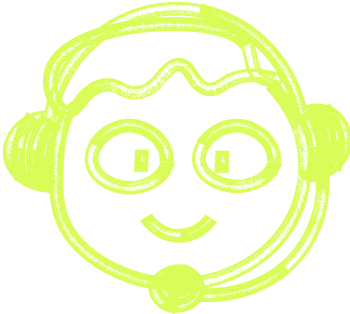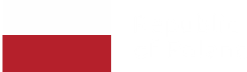🌍 All
About us
Digitalization
News
Startups
Development
Design
How to Build Mobile Apps with Flutter
Marek Majdak
Sep 04, 2023・9 min read
Table of Content
Create a New Flutter Project
Install Android Studio
Creating an Application With Flutter in 5 Days
Run the App
Profile or Release Runs
Setting up Your First App With Flutter- Closing Statement
Adding a Button to Your Flutter App
Launching Your Flutter App
Choosing a Development Target
Using SelectedIndex in Your App
Adding Functionality to Your App
Creating a New Page in Your Flutter App
How to Build Mobile Apps with Flutter - Conclusion
Welcome to the comprehensive guide on how to build mobile apps using Flutter, a revolutionary framework that utilizes the Dart programming language for a fast development cycle. If you are looking forward to creating your first Flutter app, you are in the right place! Let's dive into a detailed Q&A session which will help you in every step of Flutter app development, from installing Android Studio to launching the app.
Create a New Flutter Project
Creating a new Flutter project is the very first step in building your first Flutter app. Here, we will guide you on how to create and set up your new project seamlessly.
Q1: How do I set up a new Flutter project?
Answer:
First, ensure that you have the Flutter SDK installed in your system. If not, download it from the official Flutter website.
Open your terminal or command palette and navigate to the directory where you want your new project to reside.
Run the command flutter create new_flutter_project.
Navigate to the new_flutter_project directory in your terminal.
You will see various files and folders. Open lib main.dart to start coding your app.
Q2: How can I ensure that my Flutter SDK setup is correct?
Answer:
In the terminal, run the command flutter doctor to check the Flutter SDK path and other dependencies.
Ensure that no issues are found. If there are, follow the instructions to resolve them.

Install Android Studio
The next essential step is to install Android Studio, which will aid in building Android apps seamlessly. Let's explore how to install and set up Android Studio effectively.
Q3: What are the steps to install Android Studio?
Answer:
Visit the official Android Studio website and download the installation file.
Run the installation file and follow the on-screen instructions to install Android Studio on your operating system.
Once installed, open Android Studio and navigate to the "Configure" option and select "Plugins".
Search for the Flutter plugin and Dart plugin and install them to facilitate smooth Flutter development.
Q4: How do I configure an Android device for Flutter app development?
Answer:
Connect your Android device to the computer using a USB cable.
Open Android Studio and click on the "AVD Manager".
Create a new Android device or select an existing one.
Run your app on the Android device to see the changes in real-time.
Creating an Application With Flutter in 5 Days
Building your first Flutter app in just 5 days is possible with a systematic approach. Let's break down the steps to achieve this fast development cycle:
Q5: What should be the agenda for Day 1?
Answer:
Day 1: Setup your new project and install Flutter and Android Studio. Familiarize yourself with Dart code structure and Flutter widgets.
Day 2: Work on building the user interface of your app, utilizing ready-made widgets and creating custom widgets as necessary.
Day 3: Focus on adding functionality to your app, implementing business logic and connecting to APIs if required.
Day 4: Incorporate stateful widgets and state management techniques to manage the app state efficiently.
Day 5: Conduct testing, debug the app in debug mode, and make necessary adjustments for a high-performance app ready for launch.
Q6: How do I create an Infinite Scrolling List View on Day 2?
Answer:
In your lib main.dart file, import necessary packages.
Create a stateful widget and initialize a list to hold your data.
Use a ListView.builder to create an infinite scrolling list view, implementing the logic to load more items as the user scrolls down.
Customize the list items with suitable Flutter widgets to enhance the app's design.
Run the App
Running the app is an exhilarating phase where you get to witness your first Flutter app coming to life. This section covers the necessary steps and commands to run your Flutter app effectively.
Q7: What are the initial steps to run my Flutter app?
Answer:
Open your terminal or command palette in the Flutter project folder.
Run the command flutter run to initiate the running app process.
You can choose a development target (like an android device or iOS simulator) to run the app.
Witness your first Flutter app coming to life on the selected target.
Q8: How can I utilize the hot reload feature while running the app?
Answer:
While the app is running, make changes to the Dart code in the lib main.dart file.
Press "r" in the terminal to activate the hot reload feature, applying the changes almost instantly in the running app.
Utilize hot reload frequently for a fast development cycle, allowing you to see the effects of your changes in real-time.
Profile or Release Runs
Optimizing your Flutter app for a high-performance outcome is essential. In this section, we discuss the profiling and release run procedures that will ensure a smooth user experience.
Q9: How can I profile my Flutter app for performance optimization?
Answer:
Open your terminal and navigate to your Flutter project folder.
Run the command flutter run --profile to initiate a profile run, which gathers performance metrics of the app.
Analyze the performance data and make necessary adjustments to optimize the app further.
Q10: What steps should I follow for a release run of my Flutter app?
Answer:
Before releasing, ensure all the widgets and features are functioning correctly in the Flutter project.
Run the command flutter run --release in the terminal to initiate a release run, preparing the app for deployment.
Your app is now ready for distribution through platforms like the Play Store or others.
Setting up Your First App With Flutter- Closing Statement
Congratulations on nearing the completion of your first Flutter app project! Before we close, let's discuss a few more critical aspects.
Q11: How can I add stateful widgets to my app to enhance its functionality?
Answer:
Identify the sections of your app that require dynamic content updates.
Create stateful widgets using the class MyApp extends StatefulWidget template.
Implement the necessary logic in the state class associated with the stateful widgets to manage dynamic content updates.
Q12: How do I create an Infinite Scrolling List View in my Flutter app?
Answer:
Within your Flutter project, open the lib main.dart file.
Utilize the ListView.builder widget to create an infinite scrolling list.
Implement logic to fetch more items dynamically as the user scrolls, ensuring a seamless user experience.
Adding a Button to Your Flutter App
Adding a button is a fundamental aspect of app development, enhancing the user interface and facilitating user interaction within the Flutter app. Here's how you can accomplish this.
Q13: How can I add a button to my Flutter app?
Answer:
Navigate to your lib main.dart file in your Flutter project folder.
Utilize Flutter widgets like ElevatedButton or FlatButton to add a button to your app.
Within the button widget, define properties such as onPressed to add functionality to the button.
Customize the button’s appearance with properties like color, shape, and textStyle for a cohesive app design.
Q14: How do I link a button to a new page in my Flutter app?
Answer:
Create a new Dart file for the new page in your Flutter project.
Define a new stateless or stateful widget class in the new Dart file.
In the button’s onPressed method, use the Navigator.push method to navigate to the new page when the button is pressed.
Ensure the new page has a Scaffold widget to maintain a consistent app structure.
Launching Your Flutter App
Launching your Flutter app is a significant milestone where you get to see your app in action on an Android device or iOS simulator. Here’s how you can effectively launch your Flutter app:
Q15: How do I launch my Flutter app on an Android device?
Answer:
Connect your Android device to your system using a USB cable.
Open Android Studio and navigate to the AVD Manager to select your connected Android device as the target.
Run the flutter run command in the terminal to launch the app on the Android device, giving you a firsthand experience of your creation.
Explore the app's functionalities to ensure everything is working as expected before releasing it to the Play Store.
Q16: What steps should I follow to launch the app on an iOS simulator?
Answer:
Ensure you have Xcode installed on your system for iOS development.
Open Xcode and navigate to the iOS simulator section to launch the simulator.
In the terminal, run the flutter run command to launch the app on the iOS simulator, allowing you to interact with your app on a simulated iPhone environment.
Review the app on the simulator to ensure it meets the standards for the App Store.
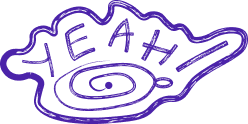
Choosing a Development Target
Choosing a development target is a crucial step in Flutter app development, determining the platform (Android, iOS, or both iOS and Android) where your app will run. Here's a Q&A to help you choose the right development target:
Q17: How do I choose the right development target for my Flutter app?
Answer:
Evaluate the user demographic to determine the predominant operating system among your target audience.
Consider the functionalities of your app and how they might be impacted by the choice of operating system.
Flutter facilitates building apps for multiple platforms from a single codebase, making it easier to target both iOS and Android devices.
For a fast development cycle, start with one platform and expand to others as your app grows.
Q18: Can I build apps that work on both iOS and Android using Flutter?
Answer:
Yes, Flutter is renowned for its ability to build apps for both iOS and Android from a single codebase.
Utilize Flutter's vast library of widgets to create a seamless user interface that works well on both platforms.
Through Flutter, you can ensure a high-performance app experience across multiple platforms, optimizing your app development process.
Using SelectedIndex in Your App
Utilizing selectedIndex in your Flutter app facilitates a better navigation structure, enhancing the user experience. Here, we will cover how to effectively use selectedIndex in your Flutter project.
Q19: How can I use selectedIndex to improve navigation in my app?
Answer:
In your lib main.dart file, define a selectedIndex variable to keep track of the active navigation item in your Flutter app.
Implement a bottom navigation bar or a drawer, associating each item with a unique index.
Utilize the setState method to update the selectedIndex whenever a navigation item is selected, dynamically updating the user interface.
Test the navigation flow in both iOS and Android devices to ensure consistency and a user-friendly experience.
Adding Functionality to Your App
Adding functionality is a critical phase in the Flutter app development cycle. This section elucidates the steps to add substantial functionality to your Flutter app.
Q20: How do I add functionality to various components of my Flutter app?
Answer:
Identify the core functionalities your app needs to offer, considering the needs of your target audience.
Use Flutter widgets and Dart programming language features to implement the desired functionalities in your Flutter project.
Employ state management techniques, using stateful widgets to dynamically update the app state and enhance user interaction.
Test the added functionalities rigorously in debug mode to ensure optimal performance and a high-quality user experience.
Creating a New Page in Your Flutter App
Creating a new page is a fundamental aspect of Flutter app development, allowing for a structured and interactive app. Let's delve into the steps involved in adding a new page to your Flutter app.
Q21: How do I create and navigate to a new page in my Flutter app?
Answer:
Create a new Dart file in your Flutter project folder to house the new page's code.
Define a new widget (either stateless or stateful) in the Dart file, using it as a template for the new page.
Utilize the Navigator.push method to navigate to the new page, enhancing the app's navigation structure.
Ensure to maintain a consistent user interface by incorporating similar design elements and Flutter widgets on the new page.
How to Build Mobile Apps with Flutter - Conclusion
Congratulations on making it to the end of this comprehensive guide! You are now equipped with a plethora of knowledge and skills to build robust and high-performance Flutter apps. Whether it's creating a visually appealing user interface or adding intricate functionalities, Flutter offers a dynamic platform for fast development cycles and building apps across multiple platforms.
Remember, the growing community of Flutter enthusiasts is always there to assist you on your app development journey. So, dive in, explore the vast potential of Flutter, and start building your dream app today!

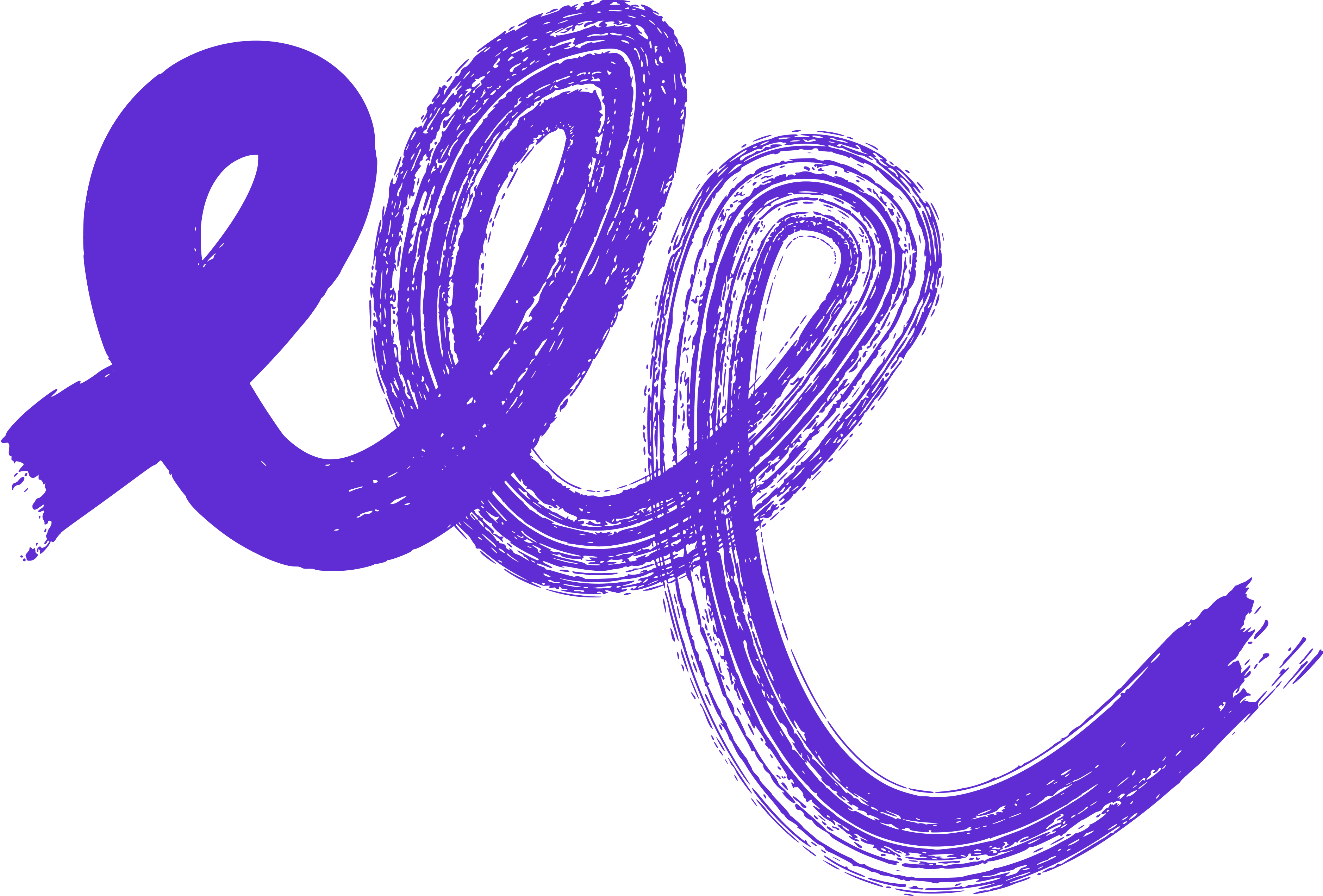 Don't miss a beat - subscribe to our newsletter
Don't miss a beat - subscribe to our newsletterYou may also 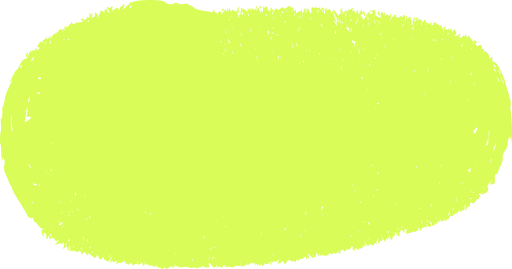 like...
like...

Choosing the Right Software Development Partner: A Practical Guide for Startups
The right software development partner can define your startup’s success. This guide shows how to choose one that fits your goals and needs.
Alexander Stasiak
Dec 30, 2024・10 min read

Mastering Declarative Programming: Essential Practices for Every Developer
Discover declarative programming essentials. This guide covers principles, tools, and best practices to simplify coding, enhance readability, and improve scalability.
Marek Pałys
Apr 16, 2024・11 min read

Understanding Event-Driven Programming: A Simple Guide for Everyone
Explore the essentials of event-driven programming. Learn how this responsive paradigm powers interactive applications with real-world examples and key concepts.
Marek Pałys
Apr 30, 2024・9 min read